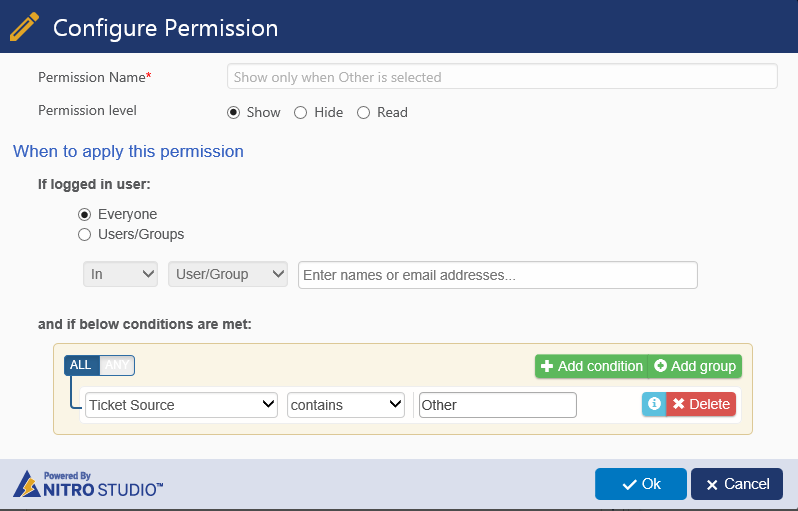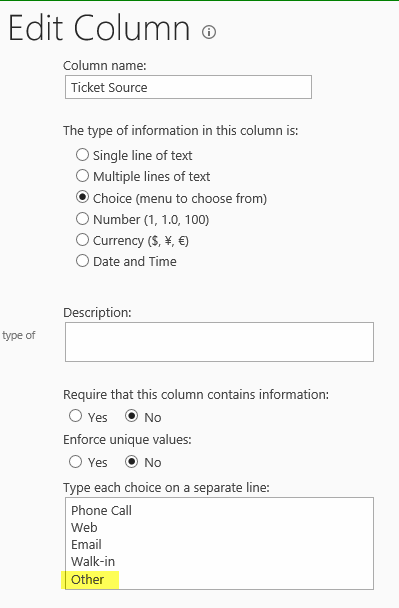Applies to: SharePoint Online and On-Premises
Description
SharePoint choice column type has “Allow Fill-in choice” that allows entering custom values in addition to the configured choice options. Crow Canyon NITRO Forms does not support this setting in the current version. This article describes a workaround to achieve required behaviour.
Summary of Steps
- Add “Other” option to the required choice column
- Create “Other Sources” column of type multiple lines of plain text
- Configure dynamic column permissions using NITRO Forms
Detailed Instructions
This article describes the steps using an example “Ticket Source” column of type multiple selection enabled choice column.
1. Add “Other” option to the required choice column
Edit the Ticket Source choice column and add “Other” choice value
2. Create “Other Sources” column of type multiple lines of plain text
Go to required list -> List Settings -> Create multiple lines of plain text field
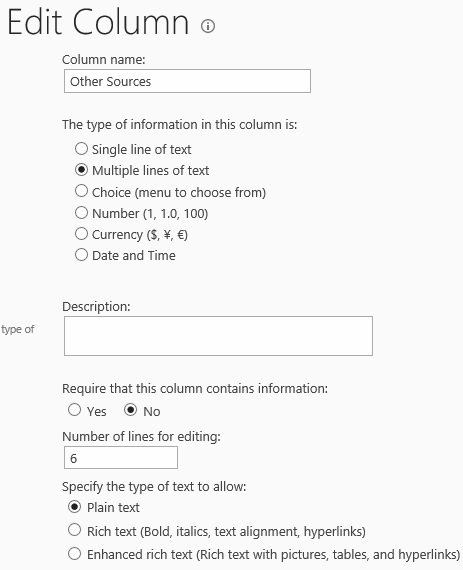
3. Configure dynamic column permissions using NITRO Forms
Go to required list -> list settings -> Crow Canyon NITRO Forms -> Edit required form (New/Edit/Display) -> Add “Other Source” column below the Ticket Source column and configure dynamic column permissions as shown below. After configuring the column permissions, click on Publish.
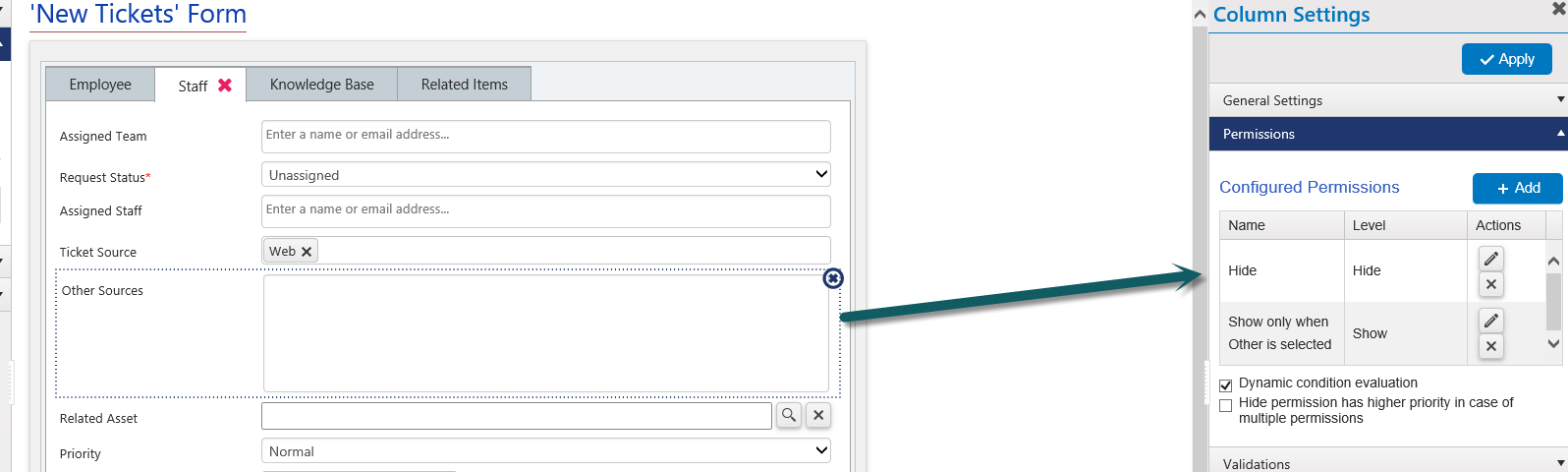
Hide permission
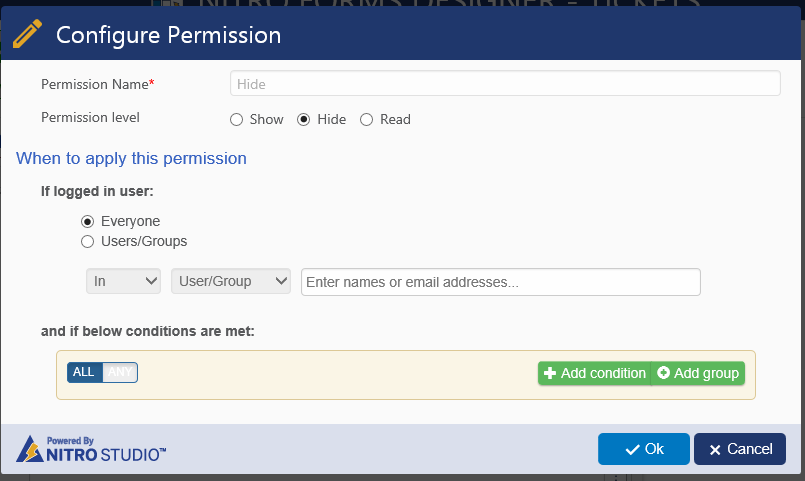
Show permission