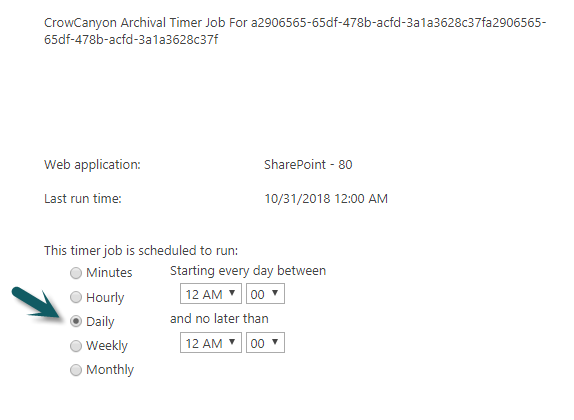Applies to: SharePoint On-Premises
Description
This article describes the instructions to upgrade Crow Canyon Timer Job Solution in SharePoint server.
Detailed Instructions
1. Deactivate the below site collection features using STSADM or PowerShell command. Please refer “Deactivate Feature” instructions from: https://www.crowcanyon.help/article/344/
- CrowCanyon.TimerJobs_CCSRecurrenceJob
- CrowCanyon.TimerJobs_CCSArchivalJob
- CrowCanyon.TimerJobs_CCSSLATimerJobFeature
- CrowCanyon.TimerJobs_CCSAssetsMaintenance
- CrowCanyon.CalculatedTable_CrowCanyon Scheduled Reports Feature (please ignore this feature if we are using NITRO Studio based solution)
- CrowCanyonWorkflowManager
2. Upgrade the Crow Canyon Timer Jobs solution in your SharePoint server. Refer solution upgrade instructions from: https://www.crowcanyon.help/article/381/
3. After upgrading the solution, activate the features that we have deactivated in #1 using STSADM or PowerShell commands. Refer “Activate Feature” instructions from: https://www.crowcanyon.help/article/344/
4. Once the features are activated, go to SharePoint Central Administration -> Monitoring -> Review Job definitions under Timer Jobs -> Click on “Crow Canyon Archival Timer Job” and set the timer job schedule for daily and save the settings (see screenshot below). Repeat the same for “Crow Canyon Recurrence Timer Job” timer job.
Screenshot of Crow Canyon Archival Timer Job:
Screenshot of Crow Canyon Recurrence Timer Job:
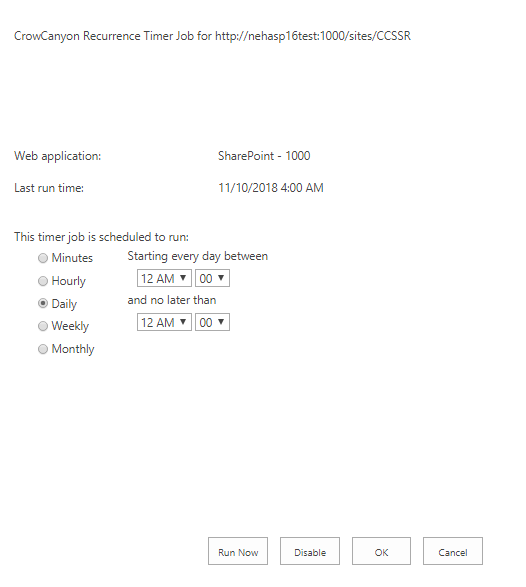
5. Restart the SharePoint Timer service in all SharePoint servers in the SharePoint farm