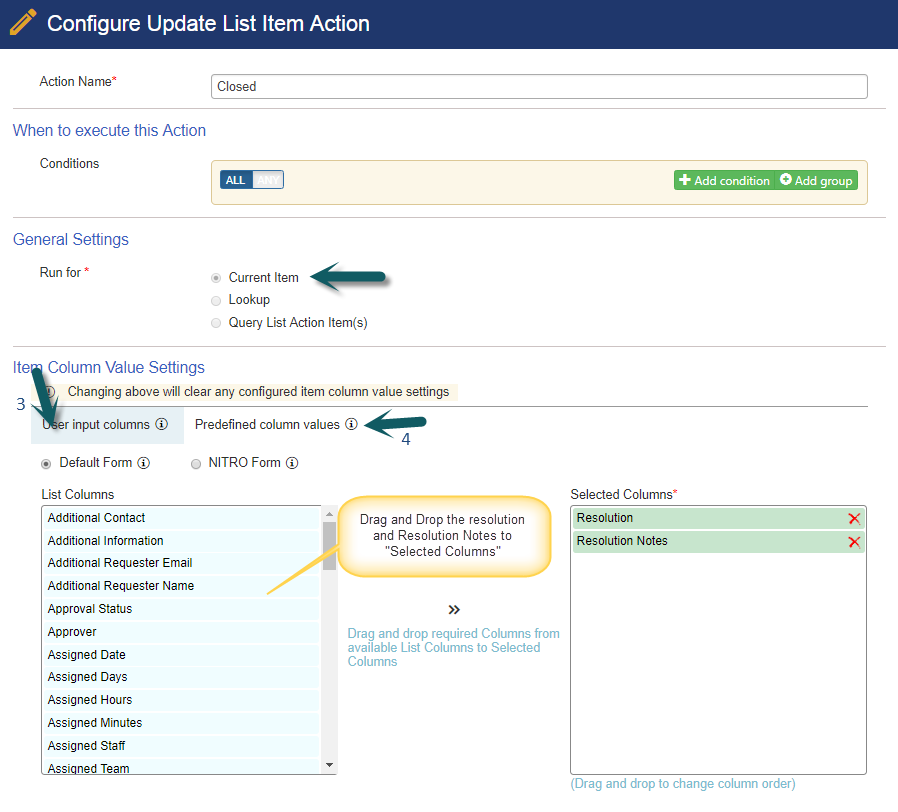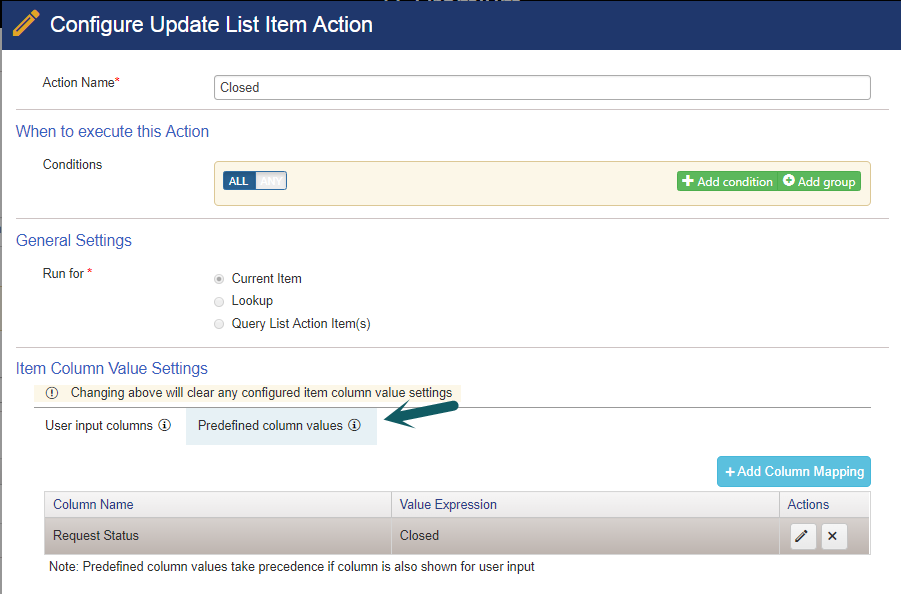Applies to: SharePoint On-Premises
Description
This article describes the steps to replace “Crow Canyon Batch Ticket Editor” hard coded actions with Crow Canyon Custom Actions (Configurable).
Summary of Steps
- Deactivate the Crow Canyon Batch Ticket Editor feature
- Activate Crow Canyon Custom Actions feature
- Configure Custom Actions
- Self Assign
- Assign to Someone
- Close
Detailed instructions
Deactivate the Crow Canyon Batch Ticket Editor feature
This feature will remove all the three button (Self-Assign, Assign to Someone and Mark Closed) from ticket’s display form, view and ECB control.
Go to service area site, Site Settings -> Manage Site Features and deactivate the “Crow Canyon Batch Ticket Editor” feature
Activate Crow Canyon Custom Actions feature for the site
Note: if the Crow Canyon Custom Actions solution is not available in your SharePoint server manage farm solution, please contact Crow Canyon support to get the latest Crow Canyon Custom Actions solution.
Go to IT Site -> Site Settings -> Manage Site Features -> activate the “Crow Canyon Create Library” and “Crow Canyon Custom Actions” features.
Configure Custom Actions
After activating the Crow Canyon Custom actions, go to Tickets list -> List Settings -> Crow Canyon Custom Actions and configure the custom actions as shown below
Self-Assign
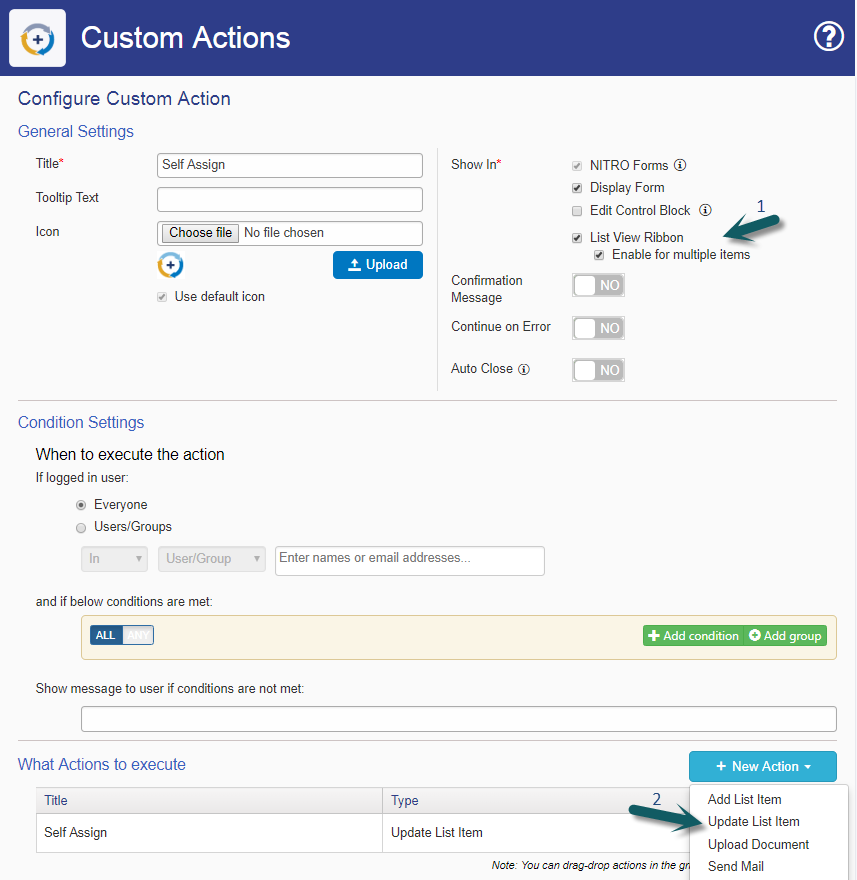
Update List Item action:
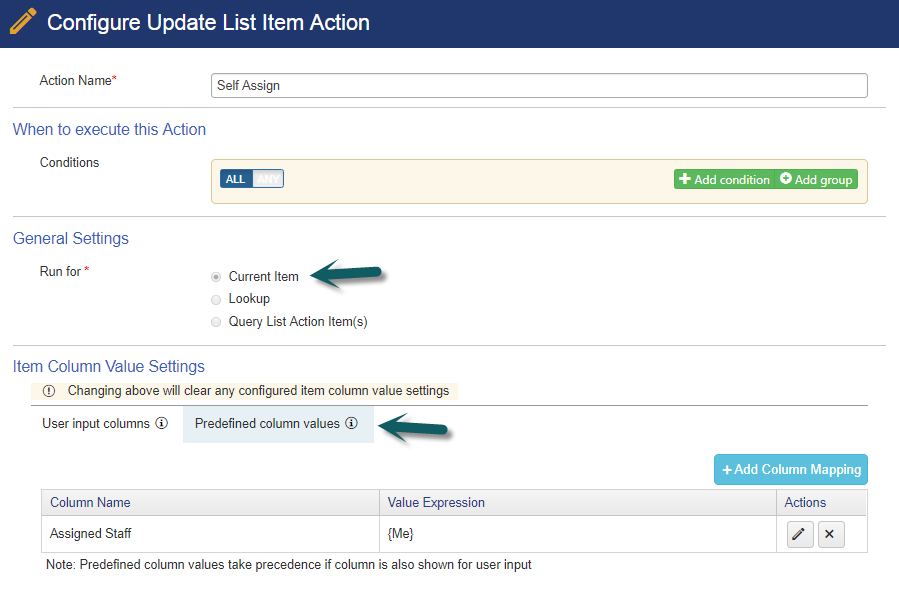
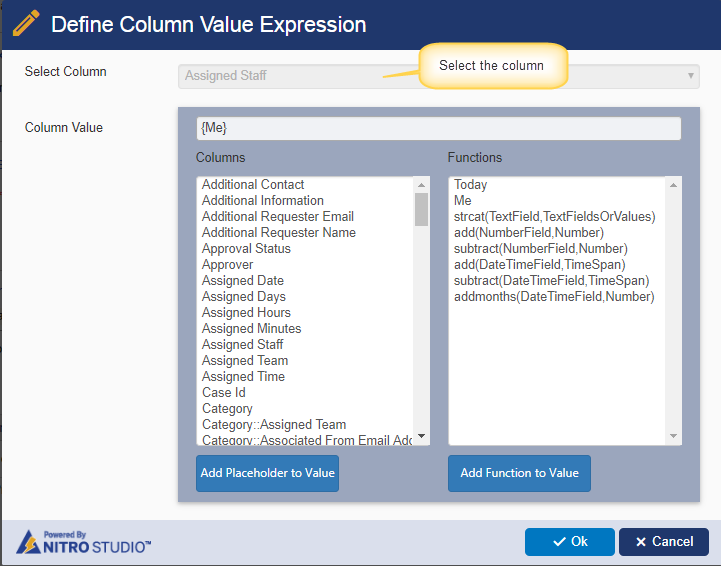
Assign to Someone else
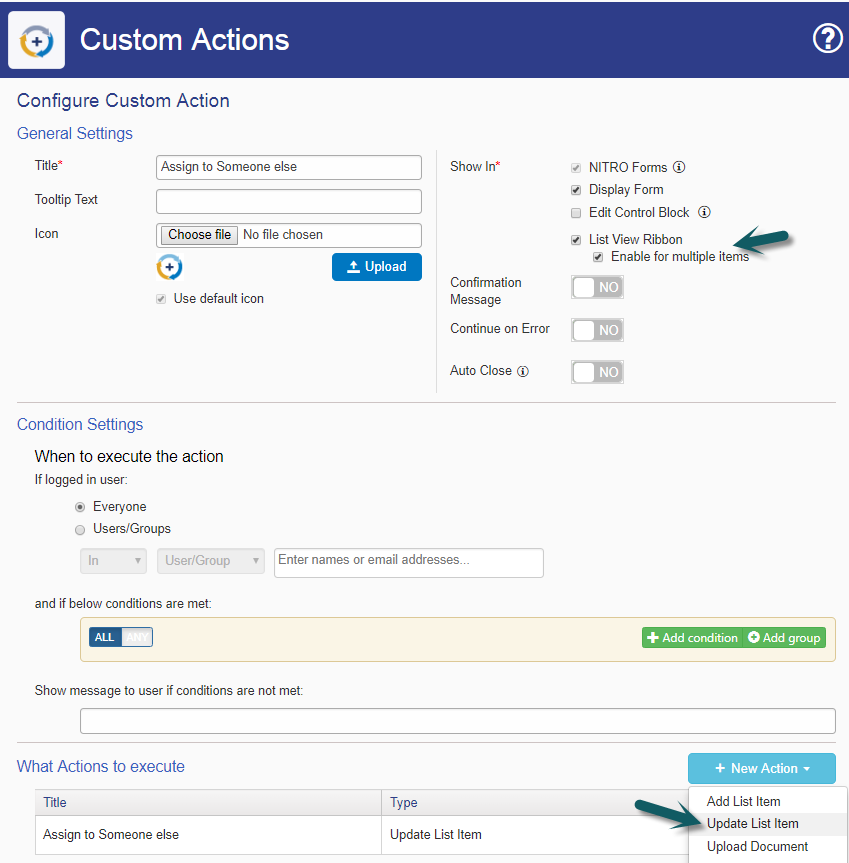
Update List Item action:
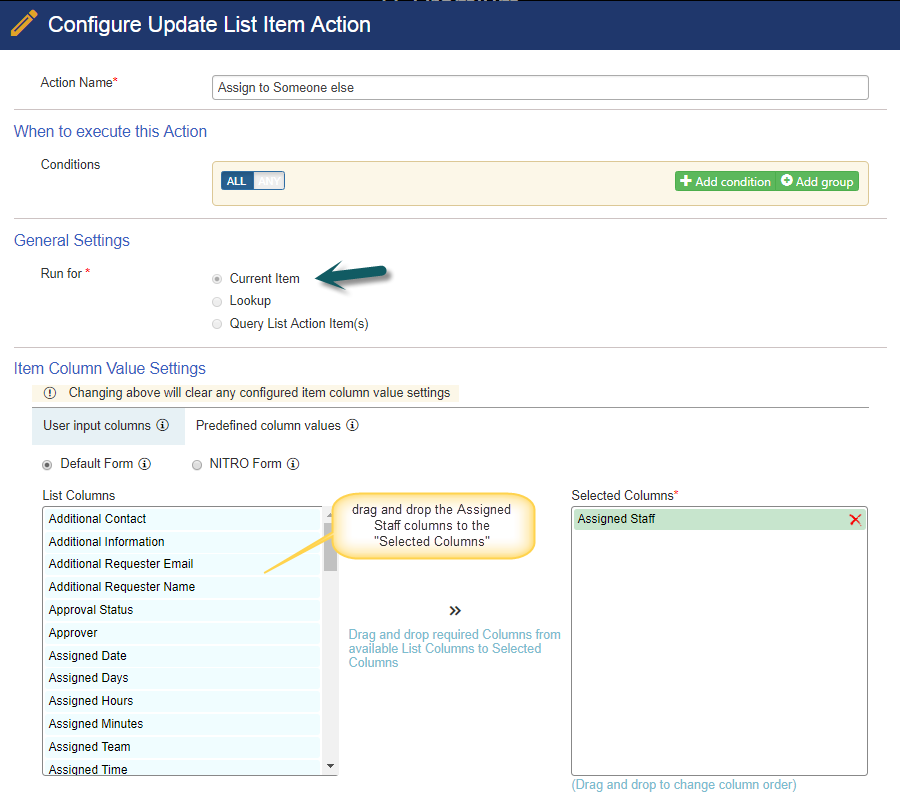
Mark Closed
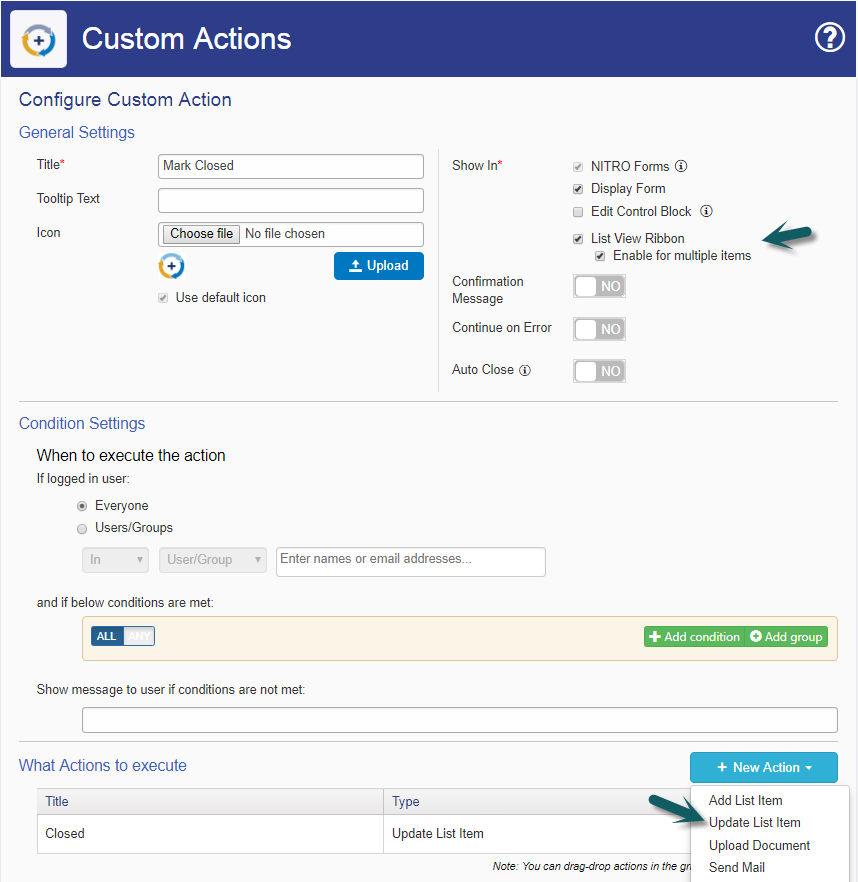
Update List Item actions