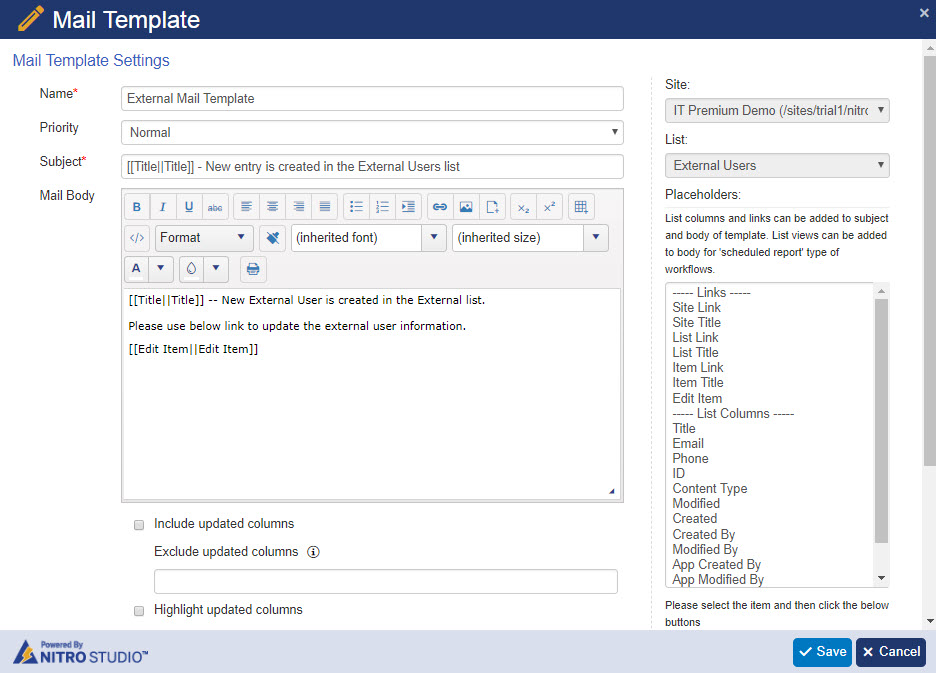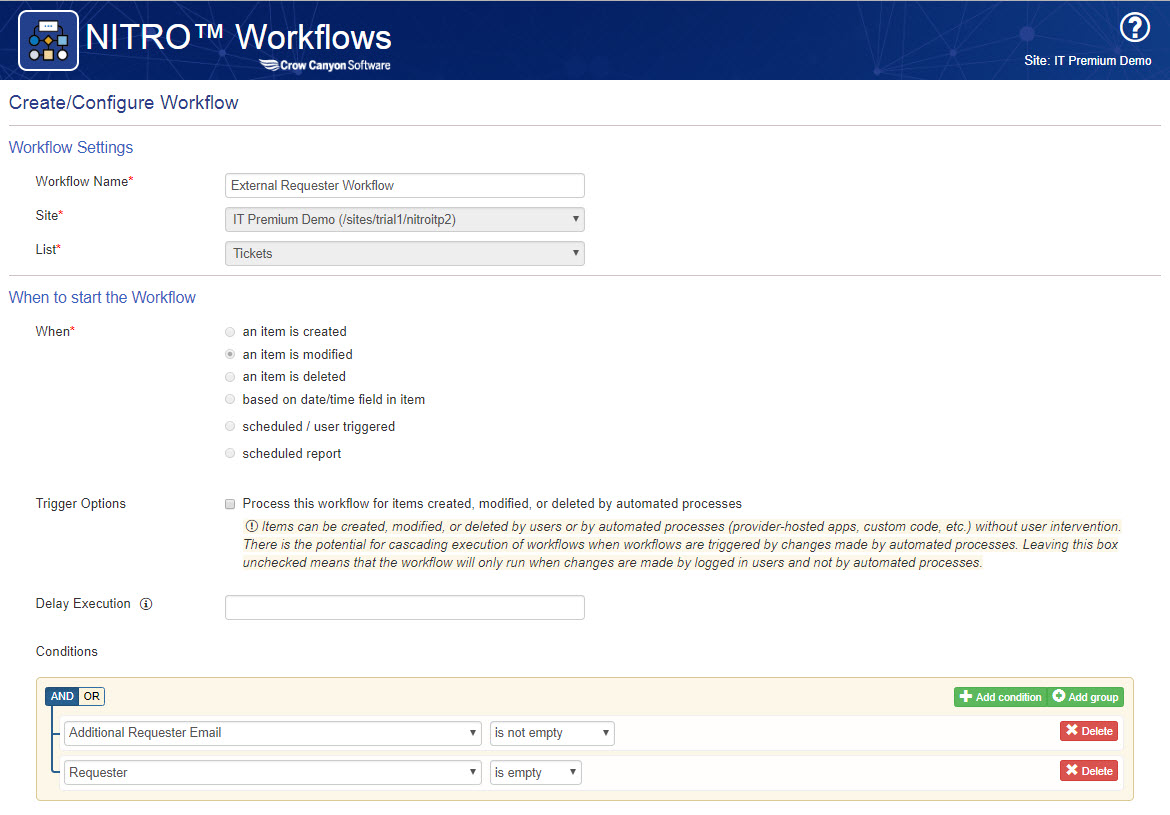Applies to: SharePoint Online and On-Premises
Description
Crow Canyon Help Desk product has a feature to auto-populate requester user information in the Ticket (e.g. Requester Email, Requester Phone, Requester Department etc. and more such attributes can be added easily for auto-population). Also, Requester field is auto-populated with logged in user when user opens the new Ticket form. This information can be pulled from SharePoint user profile, SharePoint user information list or a custom list with information about users. Please refer this article more details on this.
Above feature works for users who have a SharePoint login. If you have external users submitting Tickets via Email, then user won’t be resolved in Requester field and this standard auto-population won’t work. In this case, you can use Crow Canyon NITRO Workflow solution to manage external user information in a list and use it to populate information in the Ticket. When user sends mail for the first time, a record is created just with the email and admin is notified to enter other information like Phone etc. After this for subsequent Tickets submitted by same user, this information will be auto-populated on the Ticket.
This article describes steps to maintain external user information and auto-populate it in Tickets.
Summary of Steps
- Configure List Schema
- Maintain external users information in a custom list
- Create required fields in Tickets list and add the columns to tabs
- Configure workflow to update the external user information in the ticket
- Action 1: Configure Query list action to check if the external user is already present in the custom list
- Action 2: Configure update item action to update the external user information in the ticket if the user information is available in the external users list
- Action 3: Configure create item action to create the external user record in the custom list for new users
- Configure workflow to send mail to admin group when a new external user is entered in the custom list
Detailed Instructions
Configure List Schema
1. Create a custom list (i.e External Users) and maintain all your external users in this list.
Create below fields in External Users list
- Internal Name: Email
- Display Name: Email
- Column Type: Single line of Text
Phone
- Internal Name: Phone
- Display Name: Phone
- Column Type: Single line of Text
Department
- Internal Name: Department
- Display Name: Department
- Column Type: Single line of Text
Note: We can add more columns as per the requirement and then these additional columns can be mapped to populate data in the Tickets list
2. Create external user related columns in the Tickets list
Additional Requester Phone
- Internal Name: AdditionalRequesterPhone
- Display Name: Additional Requester Phone
- Column Type: Single line of Text
Additional Requester Department
- Internal Name: AdditionalRequesterDepartment
- Display Name: Additional Requester Department
- Column Type: Single line of Text
3. After creating the fields, add them to NITRO forms
Go to Tickets list -> List Settings -> Crow Canyon NITRO Forms -> Click Edit and Display forms -> add the additional requester columns to forms
Please refer NITRO Forms section from https://www.crowcanyon.info/nitro/appmanual_v2/ this article for more details.
Configure workflow to update the external user information in the ticket
Configure workflow on item update event on Tickets list as shown below. The objective of this workflow is to verify if external user record already exists in the custom list and update the external user information in the Ticket if that’s the case.
If the external user record (based on email address) is not present in the custom list then this workflow creates a new entry. Note that conditions are set so that this workflow is run for external users and not users who can login to SharePoint.
Action 1: Configure query list action to get the user record from the External Users list
Query:
<View><Query><Where>
<Eq>
<FieldRef Name='Email'/>
<Value Type='Text'>##AdditionalRequesterEmail##</Value>
</Eq>
</Where></Query></View>
Screenshot:
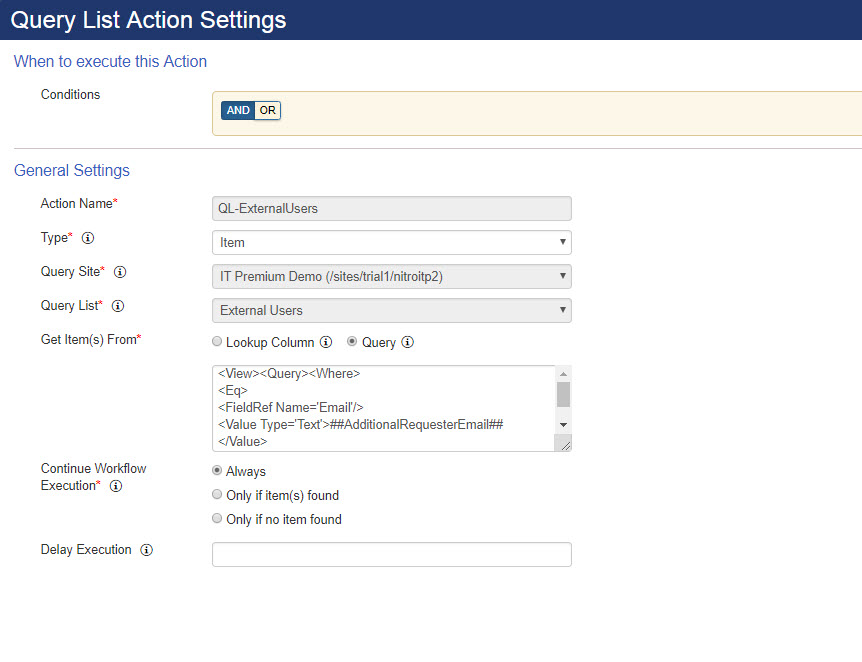
Action 2: Create an update item action to update the external user information in the ticket if the user record exists in the External Users list
Condition:
Additional Requester Email equal QL-ExternalUsers##Email
Column Mappings:
Additional Requester Phone: QL-ExternalUsers##Phone
Additional Requester Department:
Note: We can add more column mappings as required. Please note the syntax to add column mappings in this action
Syntax: QueryListActionName##ColumnInternalName
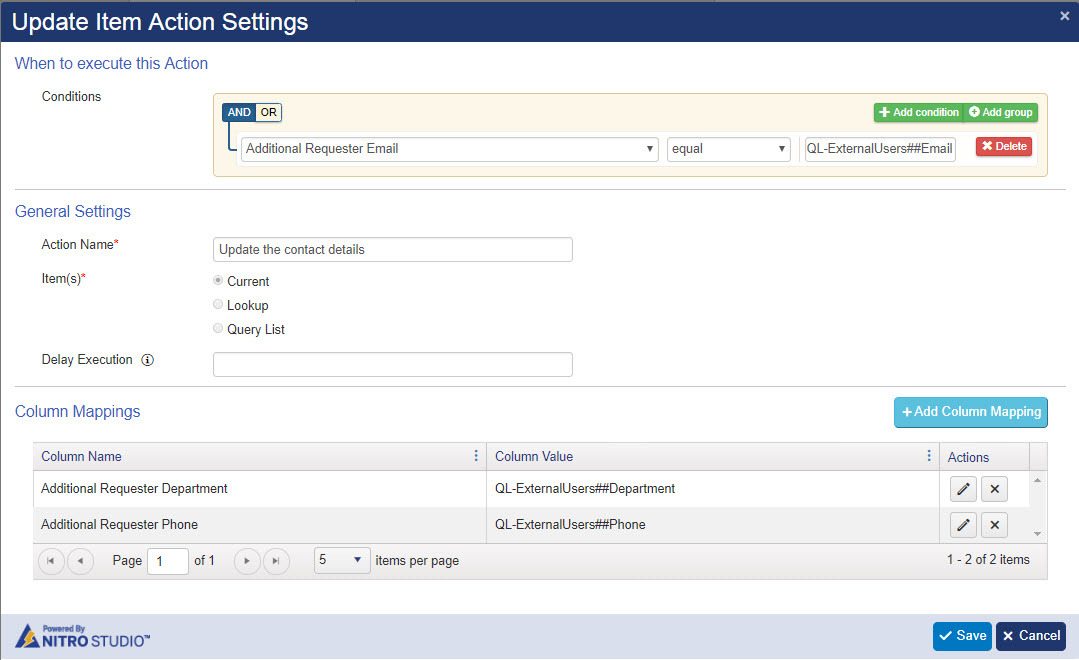
Action 3: Configure a create item action to create the external user in the External Users list. This action will be executed for new users who do not already have a record in this list
Condition:
Additional Requester Email not equal QL-ExternalUsers##Email
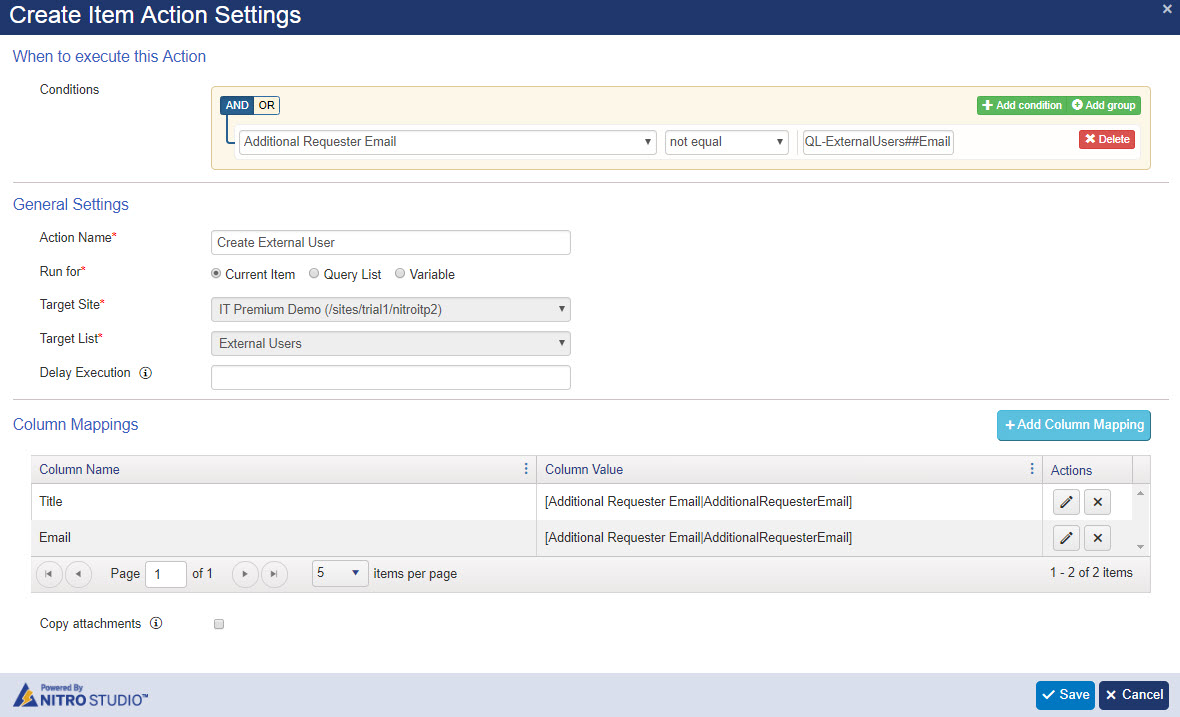
Configure a workflow to send mail to admin group when the external user created in the External Users list
This is to notify the administrator group that a new external user record has been created. They can then update this record with required user information for subsequent use.
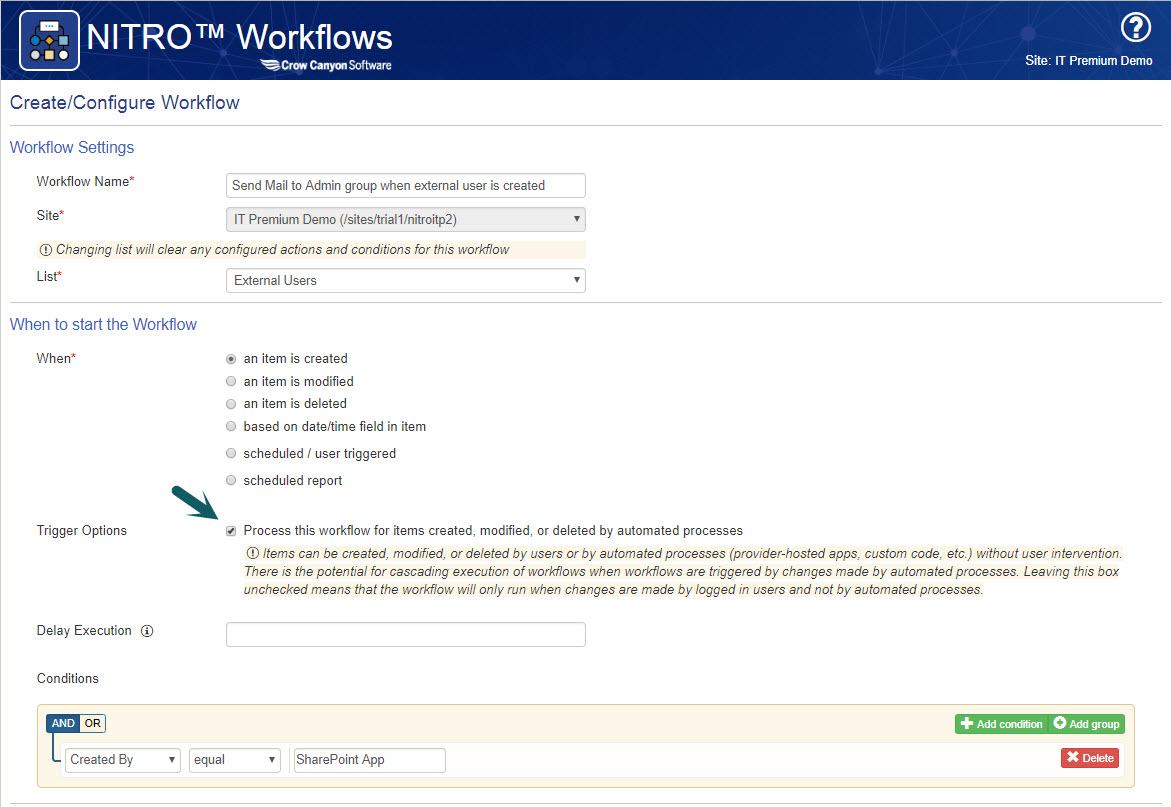
Action 1: Configure Send Mail action to notify admin group
Send Mail:
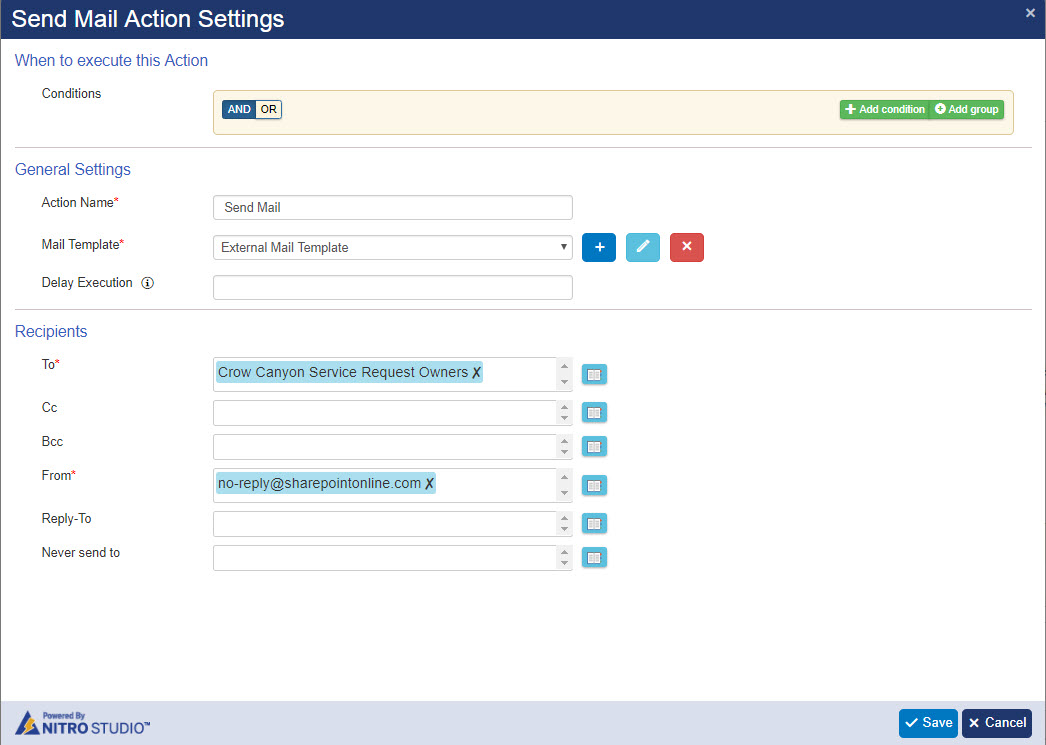
Mail Template: