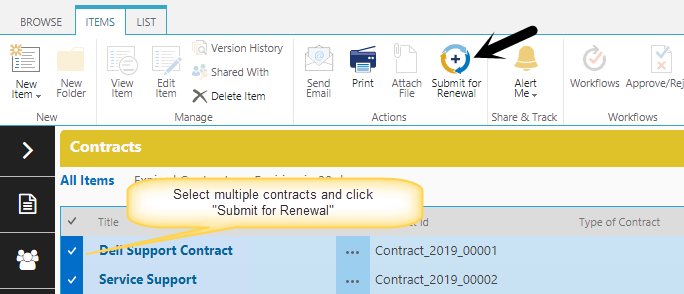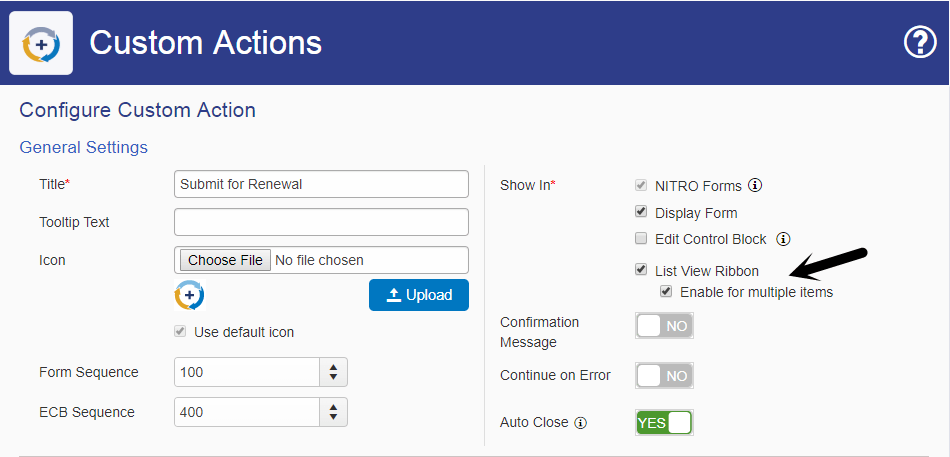Applies to: SharePoint Online and On-Premises
Description
This article describes how to import Contracts from an Excel Sheet to Contracts list in Contract Management application. This is useful if you have data of existing Contracts in an Excel and want to have it in the application.
Prerequisites
Before importing the Contracts data, SharePoint list schema should have the possible options that imported Contracts will refer.
Lookup Columns
Ensure that all possible options exist in the related lists of the Contract. For e.g., if a Contract in Excel has a particular Vendor value, then Vendor item with same name should be present in the Vendor list before importing the Contract. So we need to import all the lookup list items before importing the main Contracts list items.
In Contract Management application we have below lookup columns in Contracts list:
- Vendor
- Renewal Option
- Department
Choice Columns
Ensure that all the possible choice column options are present in the SharePoint list column settings. In Contract Management application we have below choice columns in Contracts list:
- Type of Contract
- Payment Terms
- Currency Type
Required Columns
Below columns are required columns in the Contracts list, please ensure that the Excel Sheet has some information in these columns.
- Title
- Renewal Option
- Start Date
- Expiration Date
- Value
Data Import
Please refer this article to import the Excel data into the Contracts list.
Once all the Contracts are imported, upload the Contracts documents manually in Contract Internal documents list and link them to the corresponding contracts.
Approval Process
Contract approval can be done before importing the items into SharePoint application. Otherwise, import the Contracts with “Active” status and then initiate the approval process manually for the required contracts.
To initiate the approval process manually for multiple Contracts easily, please change the settings of the custom action “Submit for Renewal”. You can revert back this setting after initiating the approval as required.
Go to Contracts site -> Contracts list -> Custom Actions -> Edit “Submit for Renewal” custom action and enable the “List View Ribbon” and check “Enable for multiple items” as shown below:
After above change, navigate to the Contracts list view, select required Contracts and click “Submit for Renewal” action button to initiate the approval process: