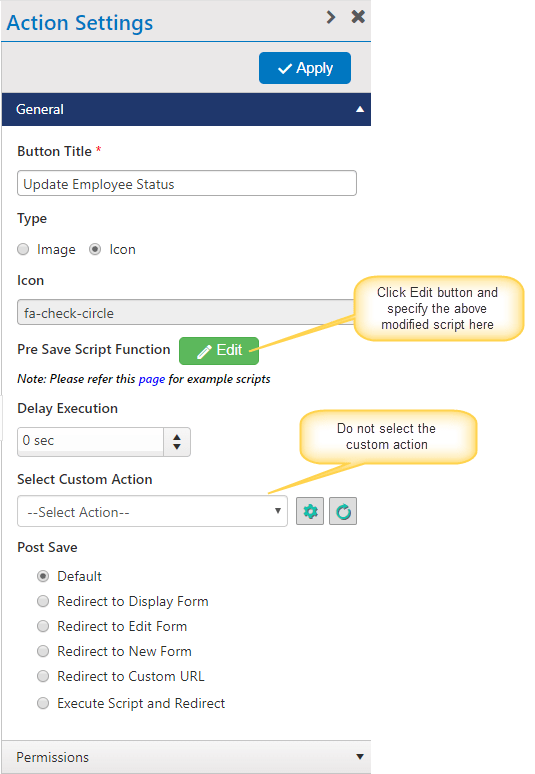Applies To: SharePoint Online and On-Premises
Description
NITRO Forms allow integration of external data with SharePoint list data. Please refer this article for more details on various scenarios of fetching external data and populating in NITRO Forms.
We can also write (insert / update) records in SQL server tables using NITRO Forms and Custom Actions. These operations work independently of fetch operations and need to be configured separately.
Detailed Instructions
- Crow Canyon provides an API to perform the write operations
- Write operation requires connection string to the SQL server and parameters for the data to write
- We can use JavaScript action in Custom Actions and NITRO forms to invoke this API. API will invoke a stored procedure in DB to do the required update
In this article, we take an example to update the status of the employee record in database. NITRO forms are configured to fetch “Employee” data from the database table. This is done using External Data column configurations (refer this article).
Summary of steps
- Create a stored procedure in database for the write operation
- Prepare JavaScript:
- Specify the connection string
- Specify the parameter values to call the stored procedure
- NITRO Configurations to update employee record
- Custom Action
- Forms
1. Create a stored procedure in database
Create a stored procedure in database to update the record as per your requirement. Sample given below updates Employee Status based on the Employee Id.
Sample stored procedure:
USE [DataBaseName]
GO
/ Object: StoredProcedure [dbo].[CCS_UpdateStatus] /
SET ANSI_NULLS ON
GO
SET QUOTED_IDENTIFIER ON
GO
CREATE PROCEDURE [dbo].[CCS_UpdateStatus]
-- Add the parameters for the stored procedure here
@EmpID int,
@Status nvarchar(128)
AS
BEGIN
-- SET NOCOUNT ON added to prevent extra result sets from
-- interfering with SELECT statements.
SET NOCOUNT ON;
-- Insert statements for procedure here
update [ExData_tblEmployee] set [Status] = @Status Where ID = @EmpId
END
GO
2. Prepare JavaScript
In below script, modify the connection string and stored procedure name. Also pass the values for the parameters used in above stored procedure.
Below script is different for SharePoint online and On-Premises. Based on your environment, choose the appropriate script.
Sample JavaScript for SharePoint Online
var serviceURL = "https://crowcanyonapps.azurewebsites.net/api/DatabaseUtils";
var ccWebServiceCall = function (serviceURL, parameters, funcCallback) {
var reqdata = parameters;
$.ajax({
type: "POST",
url: serviceURL,
data: JSON.stringify(reqdata),
headers: { "Content-Type": "text/json" },
success: function (data) {
if (data.Error) {
//Error
funcCallback(true, data.Error);
}
else {
funcCallback(false, data);
}
},
error: function (data) {
if (data.responseJSON && data.responseJSON.error && data.responseJSON.error.message && data.responseJSON.error.message.value) {
funcCallback(true, 'Error Details: "' + data.responseJSON.error.message.value + '"');
}
else {
funcCallback(true, 'Error: "' + data.statusText + '", Details: "' + data.responseText + '"');
}
}
});
};
var objApiParams = {
"name": "UpdateQuery",
"parameters": {
"dbConn": "Server= ServerName; Database=Database Name;User ID=UserId;Password=Password;Encrypt=True;Connection Timeout=30",
"queryText": "CCS_UpdateStatus",
"isSProc": true,
"params": {}
}
};
objApiParams.parameters.params["EmpID"] = currentItem.get_item("EmployeeId");
objApiParams.parameters.params["Status"] = "Inactive";
ccWebServiceCall(serviceURL, objApiParams, functionCallback);
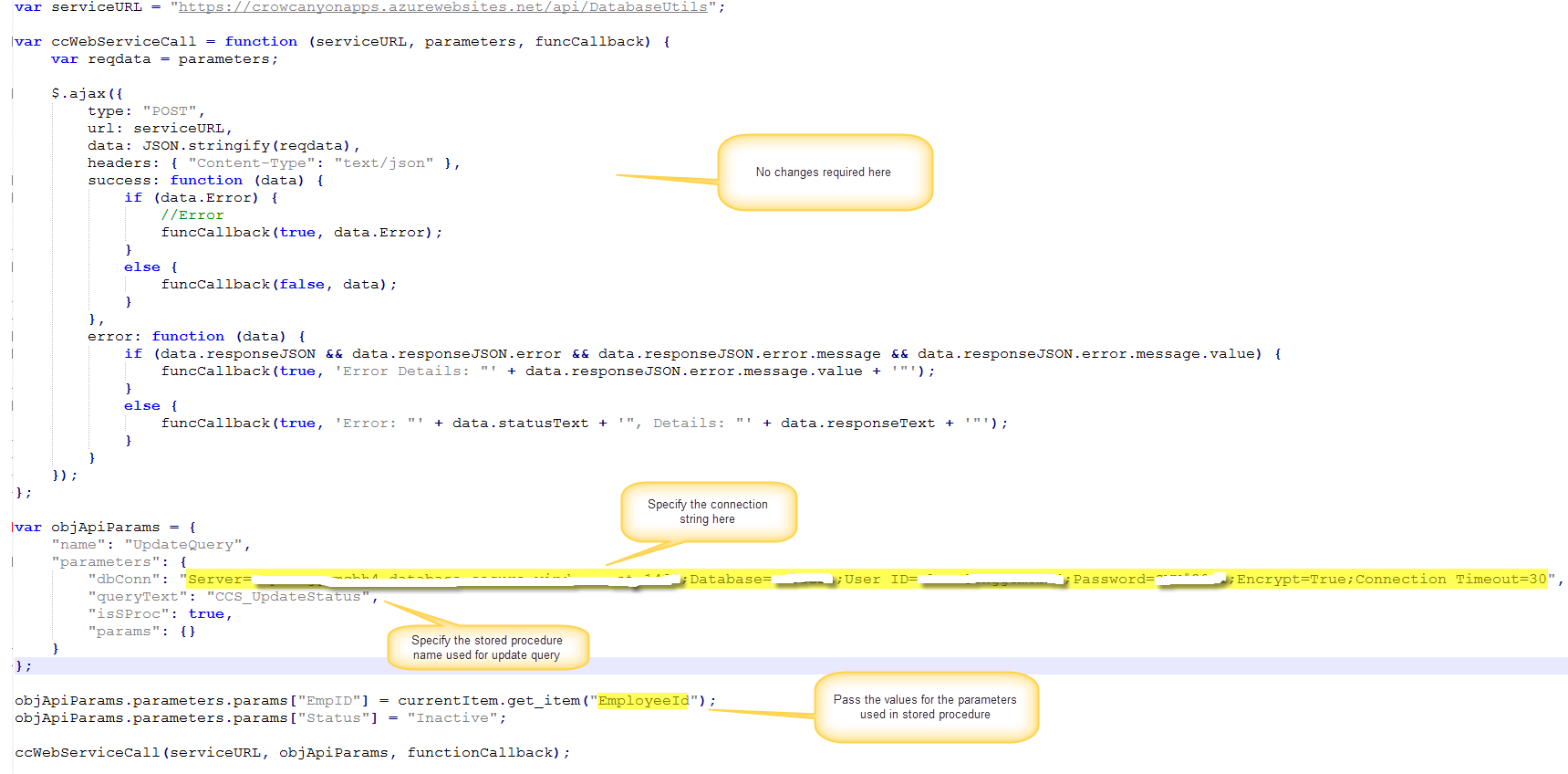
In the above script, “EmployeeId” is the SharePoint column which stores unique value of the database record.
Sample JavaScript for SharePoint On-Premises
Make the same changes as described above for On-premises as well.
Script:
var serviceURL = _spPageContextInfo.webAbsoluteUrl + "/_layouts/15/CrowCanyon.CommonUtils/SPDataHandler" + (_spPageContextInfo.siteClientTag.split("$$")[1].split(".")[0] == "16" ? "16" : "") + ".aspx/DatabaseUtils";
var ccWebServiceCall = function (serviceURL, parameters, funcCallback) {
var reqdata = {
methodInfo: parameters
};
$.ajax({
type: "POST",
url: serviceURL,
data: JSON.stringify(reqdata),
contentType: "application/json; charset=utf-8",
headers: { "Accept": "application/json; odata=verbose" },
dataType: "json",
success: function (res) {
var data = res.d;
if (data.Error) {
//Error
funcCallback(true, data.Error);
}
else {
funcCallback(false, data);
}
},
error: function (data) {
if (data.responseJSON && data.responseJSON.error && data.responseJSON.error.message && data.responseJSON.error.message.value) {
funcCallback(true, 'Error Details: "' + data.responseJSON.error.message.value + '"');
}
else {
funcCallback(true, 'Error: "' + data.statusText + '", Details: "' + data.responseText + '"');
}
}
});
};
var objApiParams = {
"name": "UpdateQuery",
"parameters": {
"dbConn": "Server=Server Name;Database=Database Name;User ID=User Id;Password=Password;Encrypt=True;Connection Timeout=30",
"queryText": "CCS_UpdateStatus",
"isSProc": true,
"params": {}
}
};
objApiParams.parameters.params["EmpID"] = currentItem.get_item("EmployeeId");
objApiParams.parameters.params["Status"] = "Inactive";
ccWebServiceCall(serviceURL, objApiParams, functionCallback);
3. Configurations to update employee record in database
We can update the employee record using Custom Actions and NITRO Forms.
Using Custom Actions
Go to the list -> List Settings -> Crow Canyon Custom Actions and create execute script action as shown below.
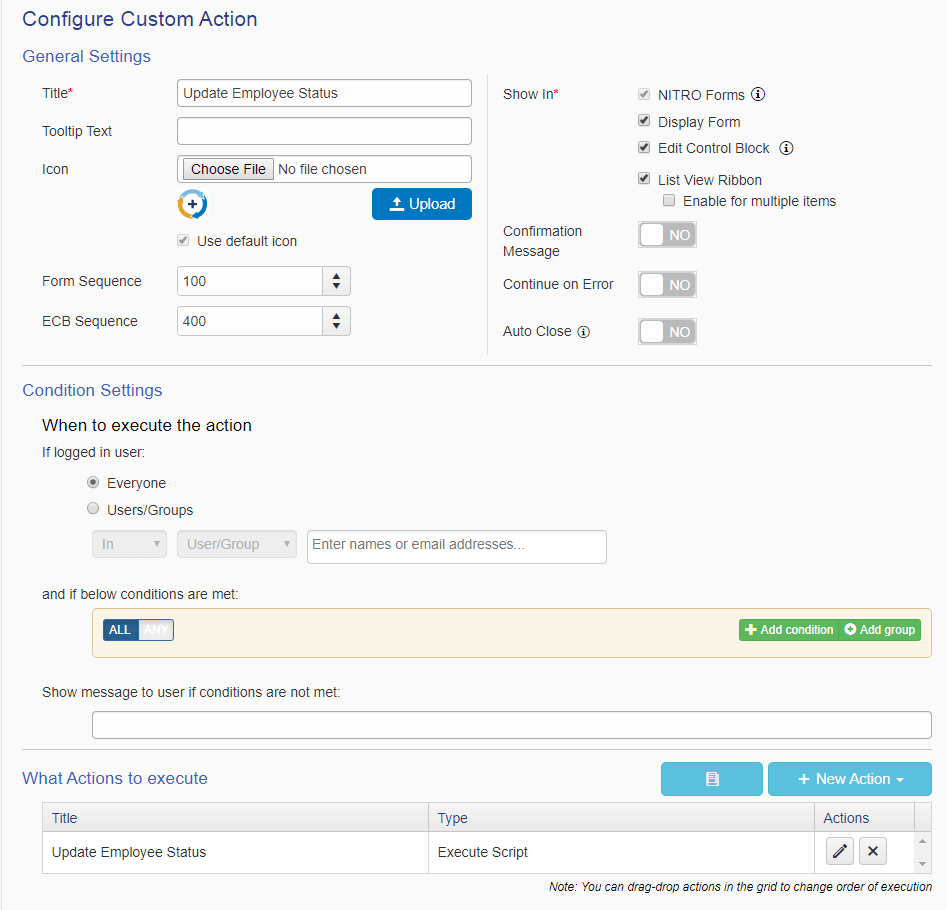
Execute Script action:
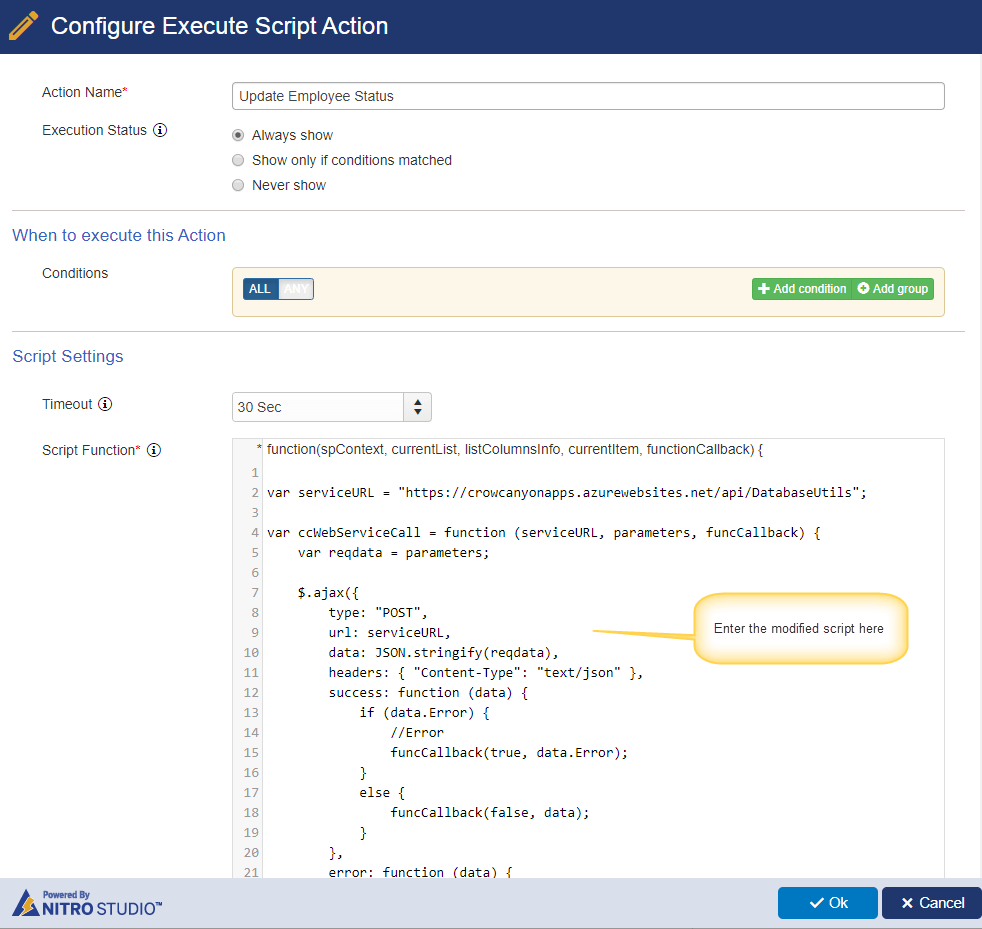
Using NITRO Forms
We can invoke the above configured custom action in NITRO forms or we can directly use the script in Submit action on the Form.
Invoke Custom action in NITRO form
Go to the NITRO form settings page, drag and drop the “Submit” action on to the form and configure the submit action as shown below:
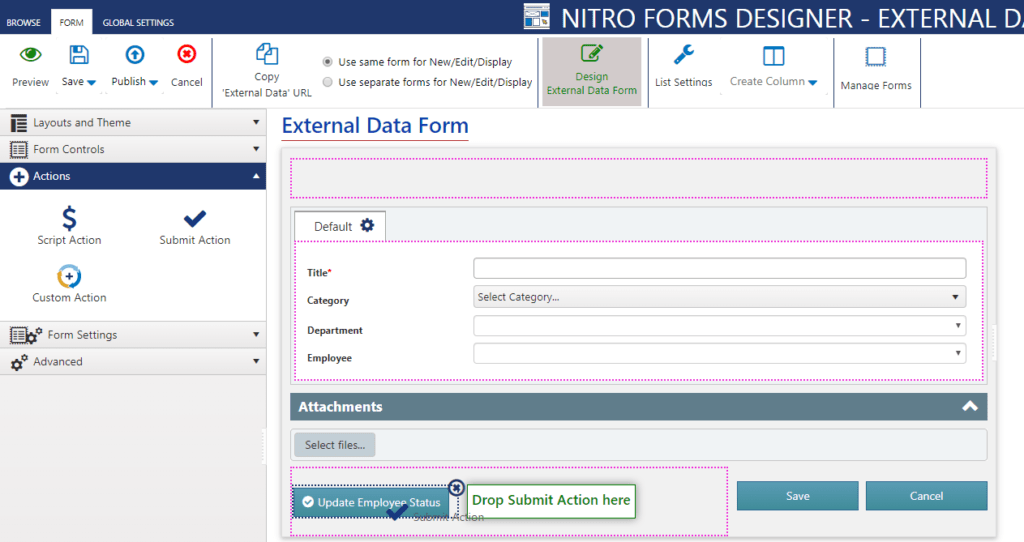
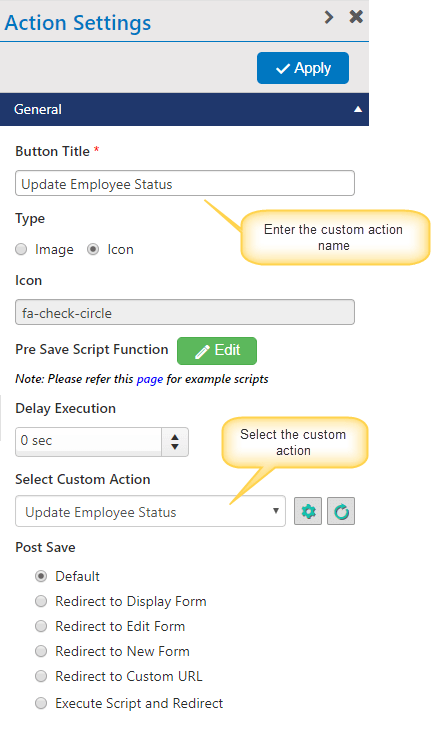
Specify script for the action