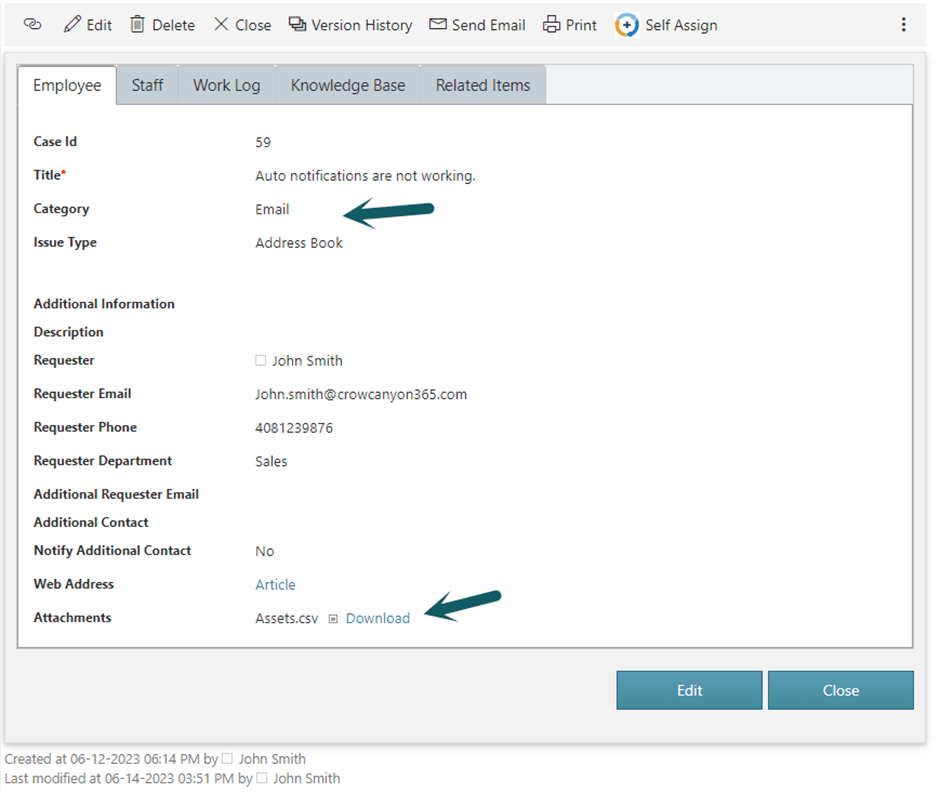Applies to: NITRO activated sites in SharePoint Online and On-Premises
Description
NITRO Forms provides enhanced capabilities to create, view or modify the SharePoint list items. This article describes some of the advanced features in NITRO forms.
Disable Hyper Links
In NITRO forms, in the item display form below column types are hyperlinked (sample screenshot below):
- Lookup (single/multi-selection)
- Person or Group (single/multi-selection)
- NITRO Attachments column
- NITRO Associated Items column (lookup, person or group and NITRO Attachments columns in associated items view)
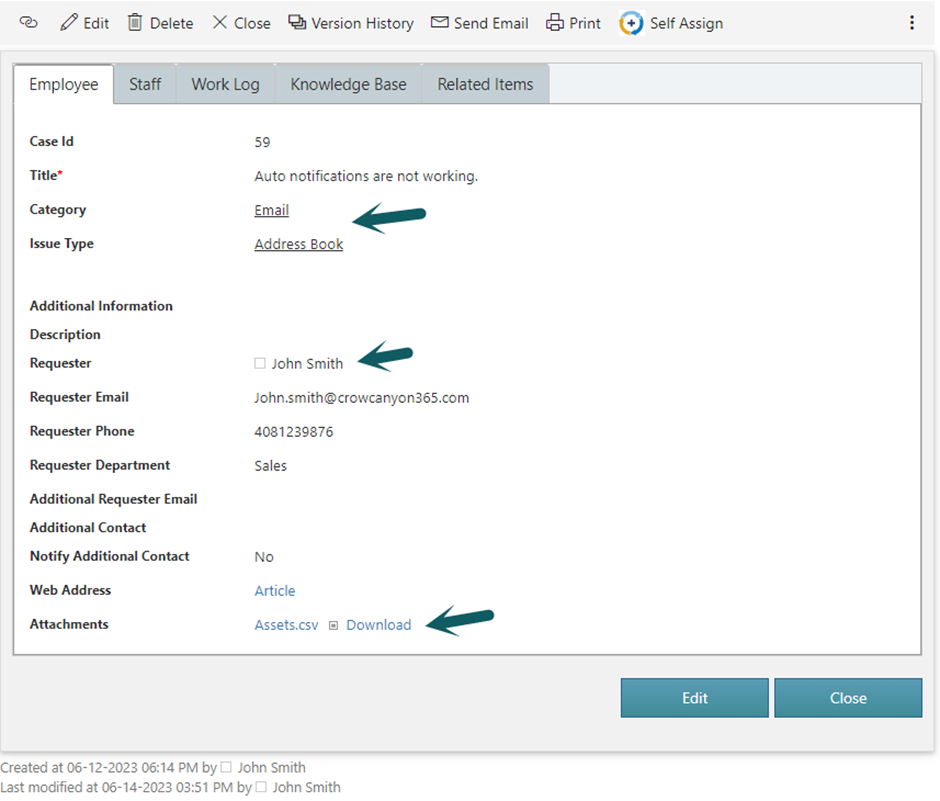
If required, hyperlinks can be disabled using extended settings. Hyperlinks can be disabled for all the columns or for specific columns.
To disable hyperlinks for all columns, go to NITRO Form Settings -> Expand Advanced Section -> Extended Settings -> Set “DisableHyperLinks” to true as shown below:
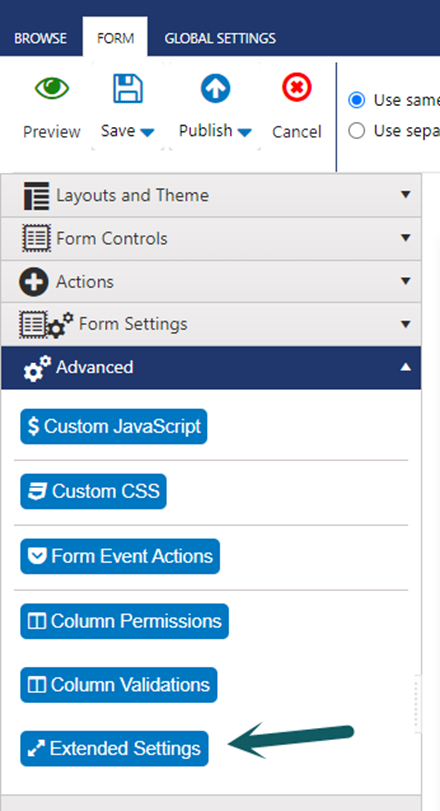
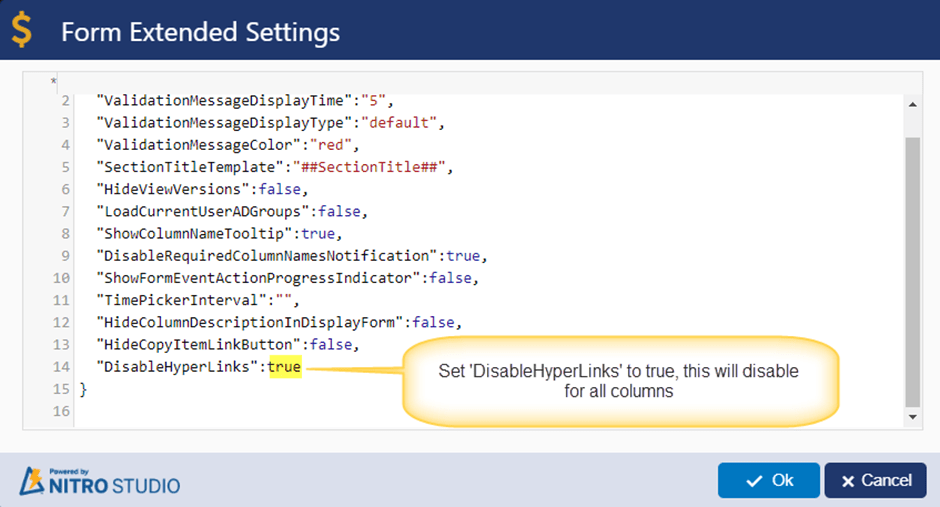
To disable hyperlinks for specific columns, provide the column internal names in an array.
Syntax: “DisableHyperLinks”:[“Column1″,”Column2”]
Example: “DisableHyperLinks”:[“IssueType”,”Attachments”]
Note: Do not use column display name, use column internal name in the array. Refer this article for to find the column internal name: https://www.crowcanyon.help/article/614/#Post2
Sample output: