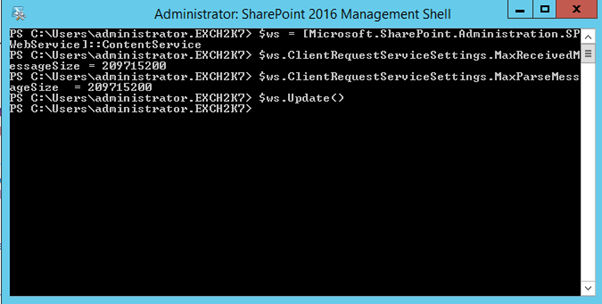Applies To: SharePoint On-premises (2013, 2016, 2019, and SE)
Add this resolution to troubleshooting article: https://www.crowcanyon.help/article/409/
Issue:
In NITRO Forms, uploading a file with size more than 5MB from associated item column (for a document library), gives below error.
“This issue is not there when we directly upload file in the associated document library.“
In below image, ‘Loan Documents’ is an associated document library column in NITRO Forms.
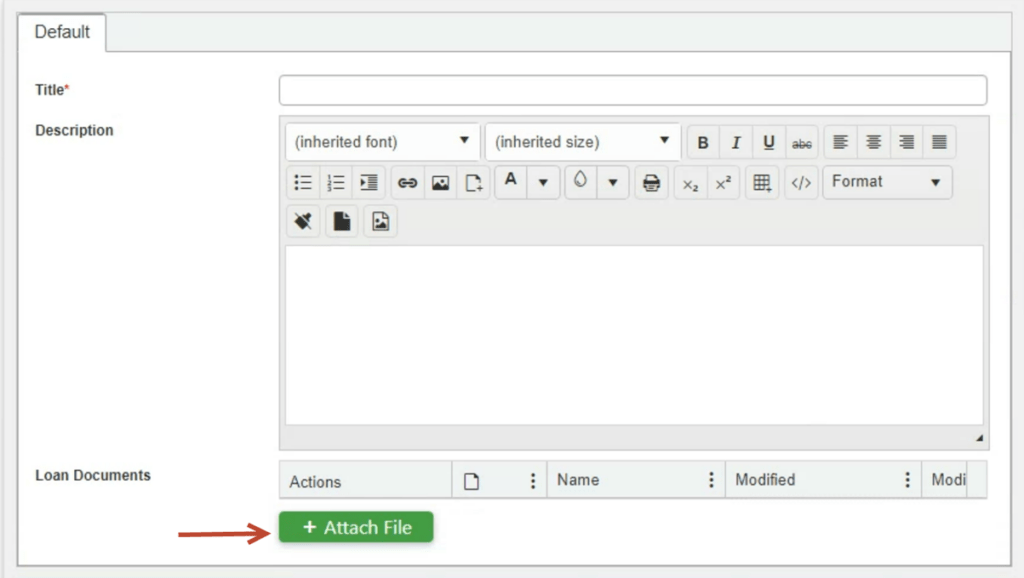
For files with size more than 5MB, below error is shown and file does not get added:
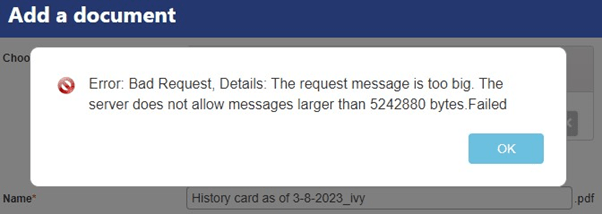
Cause:
This issue can happen if the file upload limit is less than 5 MB.
Resolution
Check 1:
Make sure the ‘Maximum Upload Size’ limit is set correctly in Central Administration.
Go to SharePoint Central Administration à Manage web applications (under Application Management) à Select the required web application (that has the site collection of the required document library).
Click ‘General Settings’ (from ‘WEB APPLICATIONS’ ribbon) à Search for ‘Maximum Upload Size’ and change the maximum upload size.
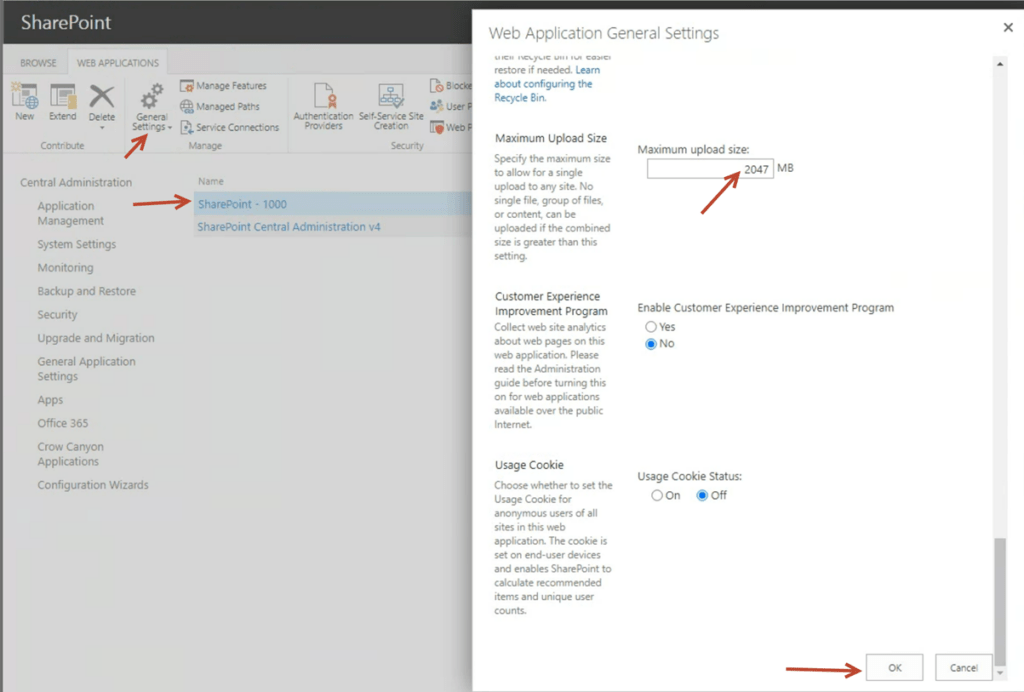
Check 2:
Increase the file upload limit for files uploaded via code (like in case of NITRO forms).
To increase the file upload limit to 200 Mb, Open SharePoint Management Shell and run below command.
$ws = [Microsoft.SharePoint.Administration.SPWebService]::ContentService
$ws.ClientRequestServiceSettings.MaxReceivedMessageSize = 209715200
$ws.ClientRequestServiceSettings.MaxParseMessageSize = 209715200
$ws.Update()