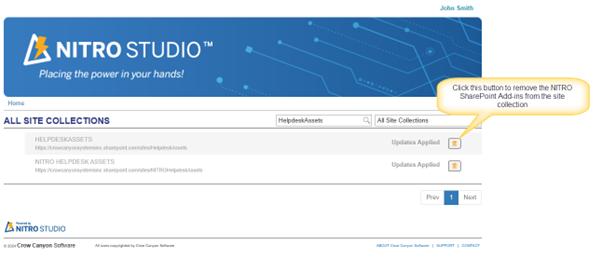Applies To: SharePoint Online
Pre-requisites:
1. The user doing the upgrade requires global admin rights on the SharePoint online tenancy.
2. Custom scripting should be enabled for the site collection. Refer below article for details on the use of custom scripting in NITRO Studio. https://www.crowcanyon.help/article/742/#CustomScript
3. Refer to NITRO Studio permissions from: https://www.crowcanyon.help/article/742
4. Refer to the “Detailed Steps” section from Modern NITRO Studio (3.0) Installation Guide – Crow Canyon Software Support to grant the permissions before proceeding to the NITRO Studio 3.0 upgrade page. (Note: If you don’t see the Crow Canyon NITRO API permission, it means the permission has already been granted in your tenancy)
5. NITRO ID column is not supported in modern NITRO Studio 3.0 version. If any list is using NITRO ID column, reconfigure the settings using NITRO Workflows/Custom Actions. Refer to this article: https://www.crowcanyon.help/article/753/
6. Customers using NITRO Studio 1.0/2.0 need to update to the latest version of NITRO Studio 2.0 first. To do this, navigate to the Site -> Site Settings -> Crow Canyon NITRO Apps -> NITRO Admin Home -> Click Update All Activated Sites

After updating to the latest version of NITRO Studio 2.0, proceed to the NITRO Studio 3.0 upgrade page, as explained later in this article.
7. Listed below are the apps that were used prior to NITRO Studio. If these apps are detected in any site, NITRO upgrade will not run. Please contact Crow Canyon Support to move the configurations to NITRO Studio and then run the upgrade.
- Crow Canyon Forms Manager App
- Crow Canyon Advanced Portal
- Crow Canyon Common Utilities
- Crow Canyon Advanced Lookup
- Crow Canyon Advanced Email
- Crow Canyon Print Manager
- Crow Canyon Conditional Formatting
- Crow Canyon Color Indicator Column
- Crow Canyon Charts, Dashboards and Reports
- Crow Canyon Report Manager
- Crow Canyon Branding App
- Crow Canyon Cascaded Lookup Column
- Crow Canyon Discussion Column
- Crow Canyon Employee Portal
- Crow Canyon Linked Items Column
- Crow Canyon List Search
- Crow Canyon Tiles and Dials
Description:
This article describes detailed steps to upgrade the classic NITRO Studio (1.0/2.0) to modern NITRO Studio (3.0)
Instructions
Step 1: Navigate to the below site to upgrade NITRO Studio from classic (1.0/2.0) to modern (3.0).
https://crowcanyonnitro.azurewebsites.net
Step 2: Click ‘Upgrade’ button in NITRO Studio installation page as shown below.
This upgrade button will navigate to the NITRO upgrade page (https://crowcanyonnitro.azurewebsites.net/Upgrade). All the site collections that require NITRO upgrade will be shown in this page.
Note: It takes about 15 minutes to upgrade a site to NITRO 3.0. If there are 4 activated sites, then it may take about 1 hour to upgrade. Please plan the upgrade process accordingly and notify your users.
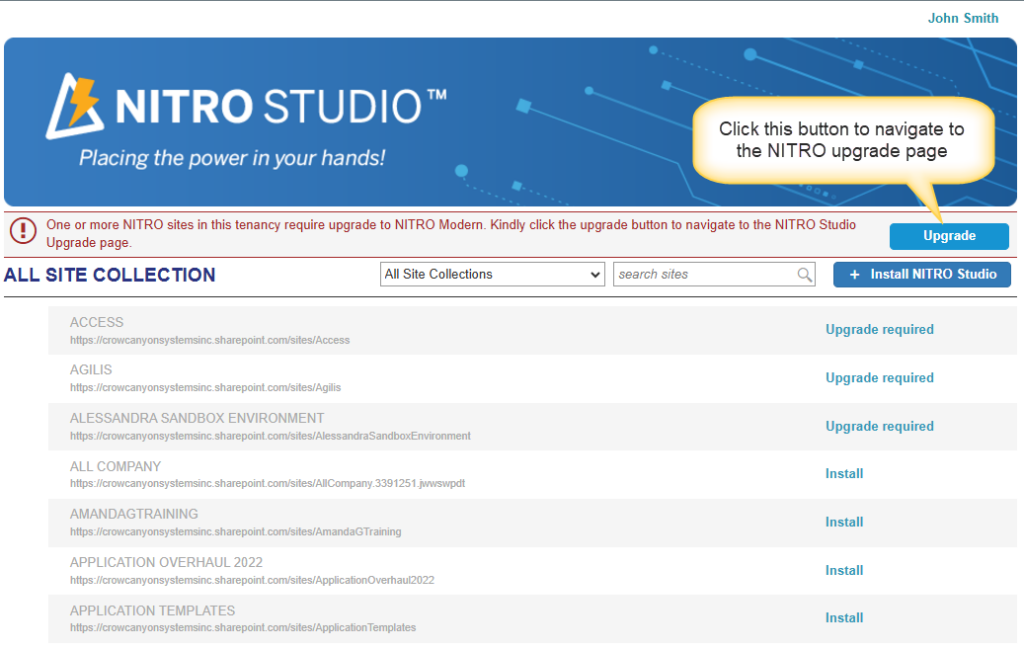
Click the upgrade link next to the Site Collection you want to upgrade.
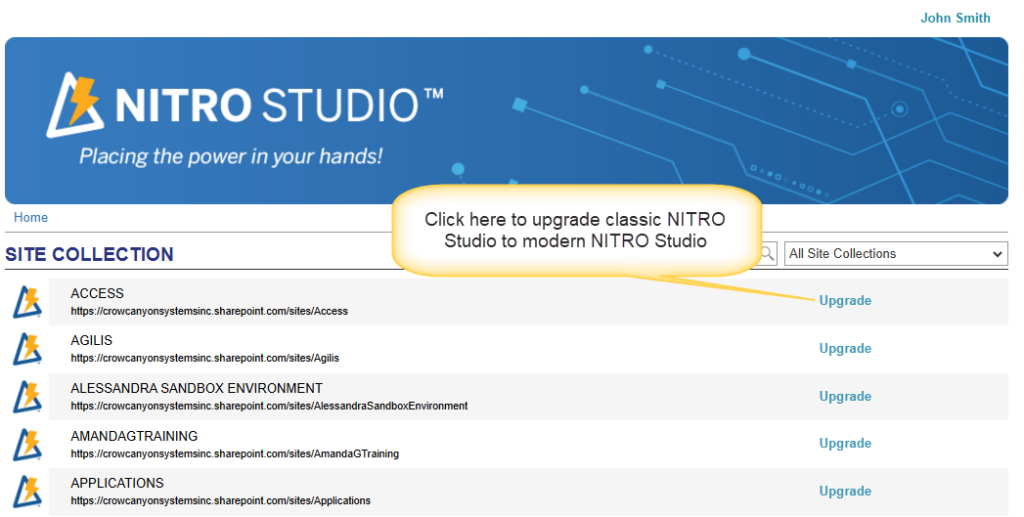
‘Upgrade’ link will open below popup, click ‘Ok’ button to proceed with the NITRO upgrade for the site collection.

A message stating, “NITRO Upgrade is in progress in this site collection”, will be displayed at the top of the sites during the upgrade process.
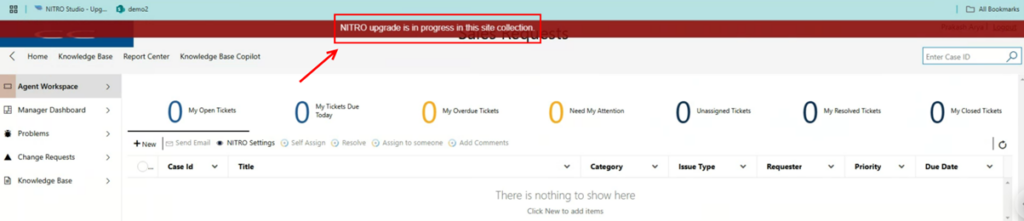
Once all the sites are upgraded in the site collection, upgrade status of each site will be shown as below:
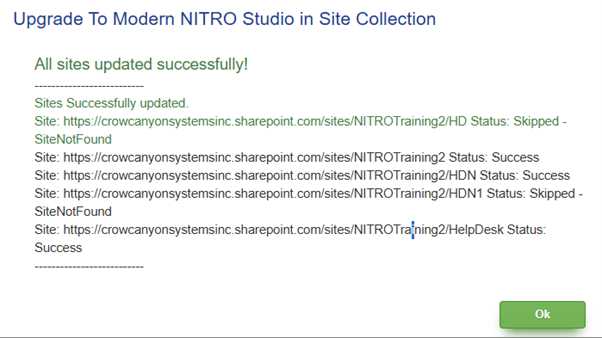
Below changes will be done in site as part of the upgrade:
1. All the app links in Application Administration page will navigate to the new NITRO Studio pages.
Below apps should navigate to the URL like: WEBURL/SitePages/NITROStudio.aspx
- Crow Canyon NITRO Studio
- Email and Text Sync
- Advanced Approvals
- Crow Canyon Product App
- NITRO Engage
2. All the Crow Canyon app links in Application Administration page, Site Settings, List Settings and List Ribbon will navigate to the new NITRO Studio pages.
Except above apps in #1, all other apps will be navigate the URL like: WEBURL/SitePages/NITROAddin.aspx
3. Events will be removed for all below apps for the lists and webhooks will be registered on the lists for below apps.
- Advanced Approval
- Product App
- NITRO Workflows
- NITRO Signature
Remove NITRO SharePoint Add-ins from the Site Collection
NITRO Studio 2.0 uses SharePoint add-ins. These are not removed automatically after the upgrade. If there is a need to rollback, then these add-ins will be required.
After usage, if no issues are detected in NITRO 3.0, remove the NITRO SharePoint Add-ins from the site collection.
- Navigate to the NITRO upgrade page (URL below)
https://crowcanyonnitro.azurewebsites.net/Upgrade
2. Click ‘Delete’ icon to remove the NITRO SharePoint Add-ins from the site collection.