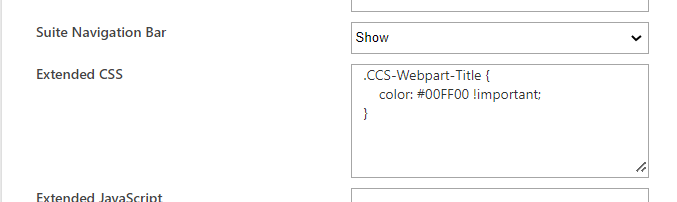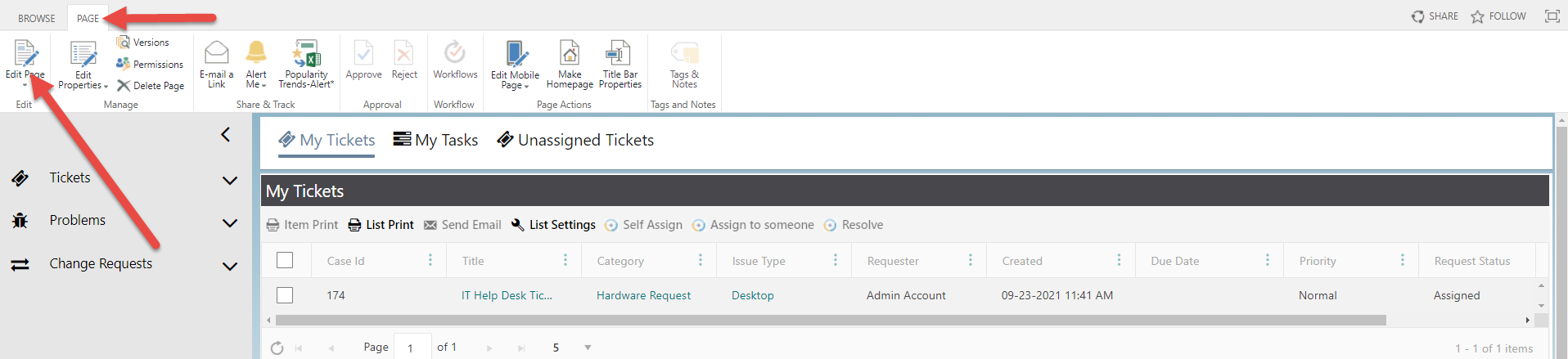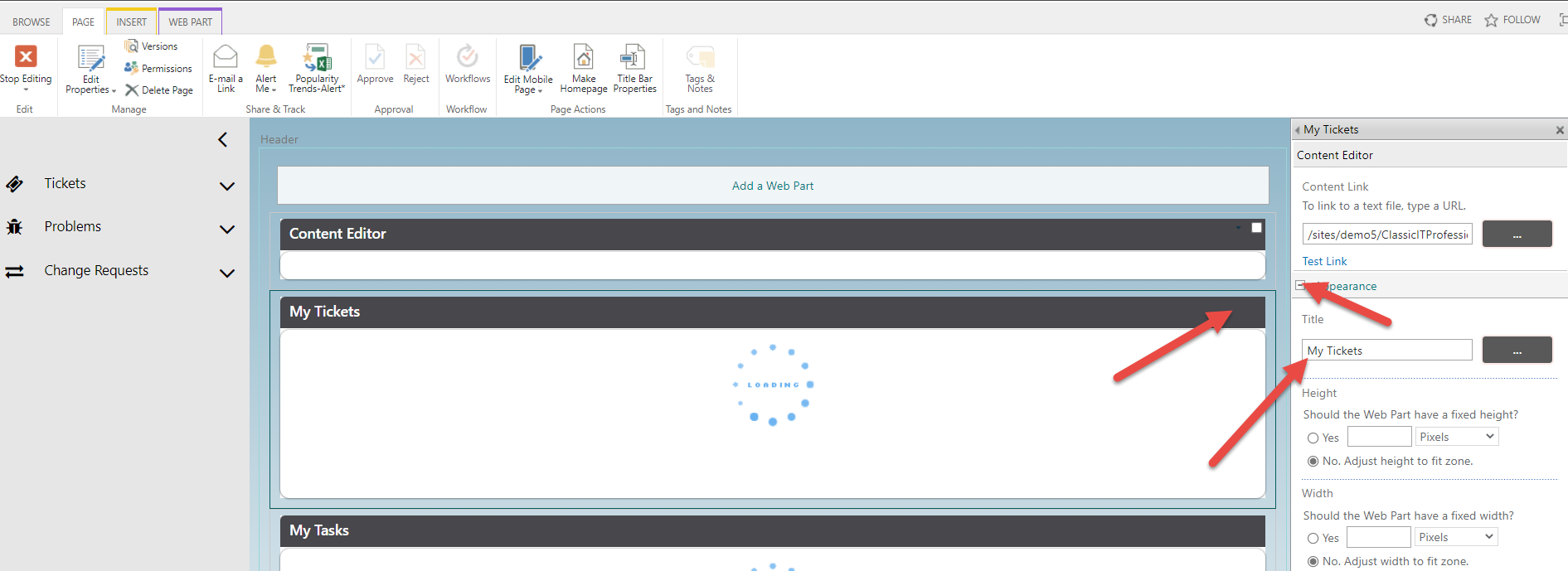Crow Canyon Software Forum
Edit List View Header Text
Quote from jkaurloto on May 13, 2022, 1:13 pmUsing SharePoint 2019 on prem classic pages
Created a custom list view and added it to a SharePoint page (via Add List View to Pages in Site) but now I would like to edit the List View Header Text. Can this be done and is so, how?
Using SharePoint 2019 on prem classic pages
Created a custom list view and added it to a SharePoint page (via Add List View to Pages in Site) but now I would like to edit the List View Header Text. Can this be done and is so, how?
Quote from supportTeam on May 16, 2022, 11:23 amWe can configure styles in Crow Canyon Modern branding settings to apply/customize Crow Canyon list view headers. Go to site settings --> site administration --> Crow Canyon Branding (Modern Sites) --> Extended CSS --> add below css to apply colors to list view headers. We can further add any styles needed as required. Please refer sample CSS from below.
.CCS-Webpart-Title {
color: #00FF00 !important;
}
We can configure styles in Crow Canyon Modern branding settings to apply/customize Crow Canyon list view headers. Go to site settings --> site administration --> Crow Canyon Branding (Modern Sites) --> Extended CSS --> add below css to apply colors to list view headers. We can further add any styles needed as required. Please refer sample CSS from below.
.CCS-Webpart-Title {
color: #00FF00 !important;
}
Quote from jkaurloto on May 18, 2022, 11:18 amThank you most kindly, but not quite what I'm asking.
Created a Custom List View. Then added the Custom List View to site page. When adding the list view you enter List View Header Text. I want to edit the text but cannot find where to do this. (Colors are immaterial). Do you have to delete the List View from the site page and then redo the Add List View to Pages in Site with new List View Header Test (what I want to change)?
Thanks again.
(And we are Classic (on prem 2019)- Branding (Modern sites) returns "The page you're looking for doesn't exist."
Thank you most kindly, but not quite what I'm asking.
Created a Custom List View. Then added the Custom List View to site page. When adding the list view you enter List View Header Text. I want to edit the text but cannot find where to do this. (Colors are immaterial). Do you have to delete the List View from the site page and then redo the Add List View to Pages in Site with new List View Header Test (what I want to change)?
Thanks again.
(And we are Classic (on prem 2019)- Branding (Modern sites) returns "The page you're looking for doesn't exist."
Uploaded files:
Quote from James Restivo on May 18, 2022, 4:21 pmHi @jkaurloto
Thanks for clarifying the question. To change the header text in classic mode, you can edit the page and web part directly. Go to Page - > Edit Page. On the webpart click on the dropdown in the upper right corner and select Edit Web Part. In the panel that appears on the right, click on Appearance, and then edit the Title of the web part. See below screenshots. Let me know if this helps.
Hi @jkaurloto
Thanks for clarifying the question. To change the header text in classic mode, you can edit the page and web part directly. Go to Page - > Edit Page. On the webpart click on the dropdown in the upper right corner and select Edit Web Part. In the panel that appears on the right, click on Appearance, and then edit the Title of the web part. See below screenshots. Let me know if this helps.
Uploaded files: