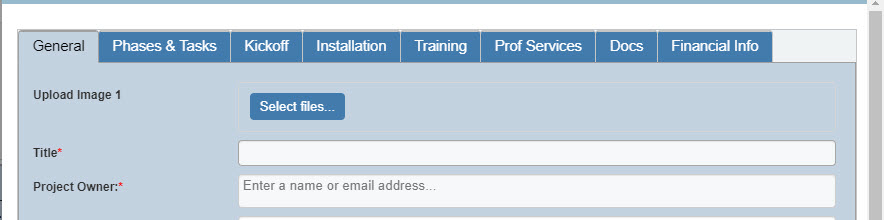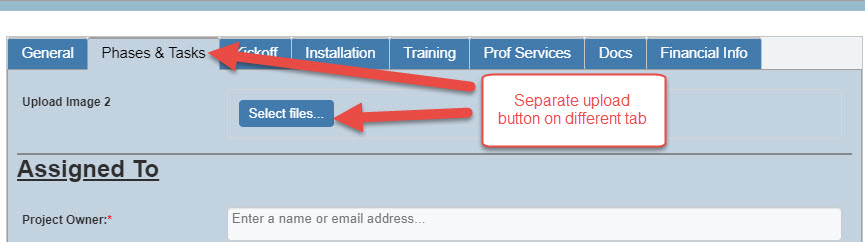Crow Canyon Software Forum
Form: Ability to Add Thumb nail pictures
Quote from jbninc499 on February 1, 2021, 5:41 pmCurrently there are two ways to insert pictures:
- Add attachments
- Insert picture inside of a multiline text box
The downside with attachments are that they are all lumped together. If you have a form with multiple tabs/sections and you add a picture that relates to a particular section, there is no real easy way to know if the section has pictures associated to it.
The downside with adding a picture within a text box, pictures have file size limitations, pictures are no easily modified, adding description before or after the inserted picture is not a simple task. Also, pictures might cover the entire multiline text box. When inserting a picture using a wireless device, tablet or wireless cell...the buttons such as "OK", "Continue", "Save" etc are not easily clickable, it takes some manipulation. When inserting a picture, it prompts you to add properties about the picture, that is great but when you save the picture it saves to a particular picture library and the properties are not viewable.
Summary, currently working with pictures within the forms are very complicated.
I'd suggest to add the ability to add thumbnails, this will allow insertion of pictures that have properties. Properties are easily seen and pictures are organized nicely within each section.
Currently there are two ways to insert pictures:
- Add attachments
- Insert picture inside of a multiline text box
The downside with attachments are that they are all lumped together. If you have a form with multiple tabs/sections and you add a picture that relates to a particular section, there is no real easy way to know if the section has pictures associated to it.
The downside with adding a picture within a text box, pictures have file size limitations, pictures are no easily modified, adding description before or after the inserted picture is not a simple task. Also, pictures might cover the entire multiline text box. When inserting a picture using a wireless device, tablet or wireless cell...the buttons such as "OK", "Continue", "Save" etc are not easily clickable, it takes some manipulation. When inserting a picture, it prompts you to add properties about the picture, that is great but when you save the picture it saves to a particular picture library and the properties are not viewable.
Summary, currently working with pictures within the forms are very complicated.
I'd suggest to add the ability to add thumbnails, this will allow insertion of pictures that have properties. Properties are easily seen and pictures are organized nicely within each section.
Quote from James Restivo on April 26, 2021, 11:57 amThanks, @jbninc499. Adding thumbnails makes sense, and we will have our dev team look into it.
But one workaround for you could be to use the custom NITRO Attachments column. This will act in a similar way to the standard Attachments, but allows you to insert the Upload button anywhere on your form. You can also add permissions and validations to the custom NITRO Attachments column, just as you would any other column. In the screenshots below, I generically labeled them "Upload Image 1" and "Upload Image 2", but you can give these columns any name you want.
You can add them by going to the Create Column option in the NITRO Forms Designer ribbon, and selecting NITRO Attachments Column.
Thanks, @jbninc499. Adding thumbnails makes sense, and we will have our dev team look into it.
But one workaround for you could be to use the custom NITRO Attachments column. This will act in a similar way to the standard Attachments, but allows you to insert the Upload button anywhere on your form. You can also add permissions and validations to the custom NITRO Attachments column, just as you would any other column. In the screenshots below, I generically labeled them "Upload Image 1" and "Upload Image 2", but you can give these columns any name you want.
You can add them by going to the Create Column option in the NITRO Forms Designer ribbon, and selecting NITRO Attachments Column.
Uploaded files: