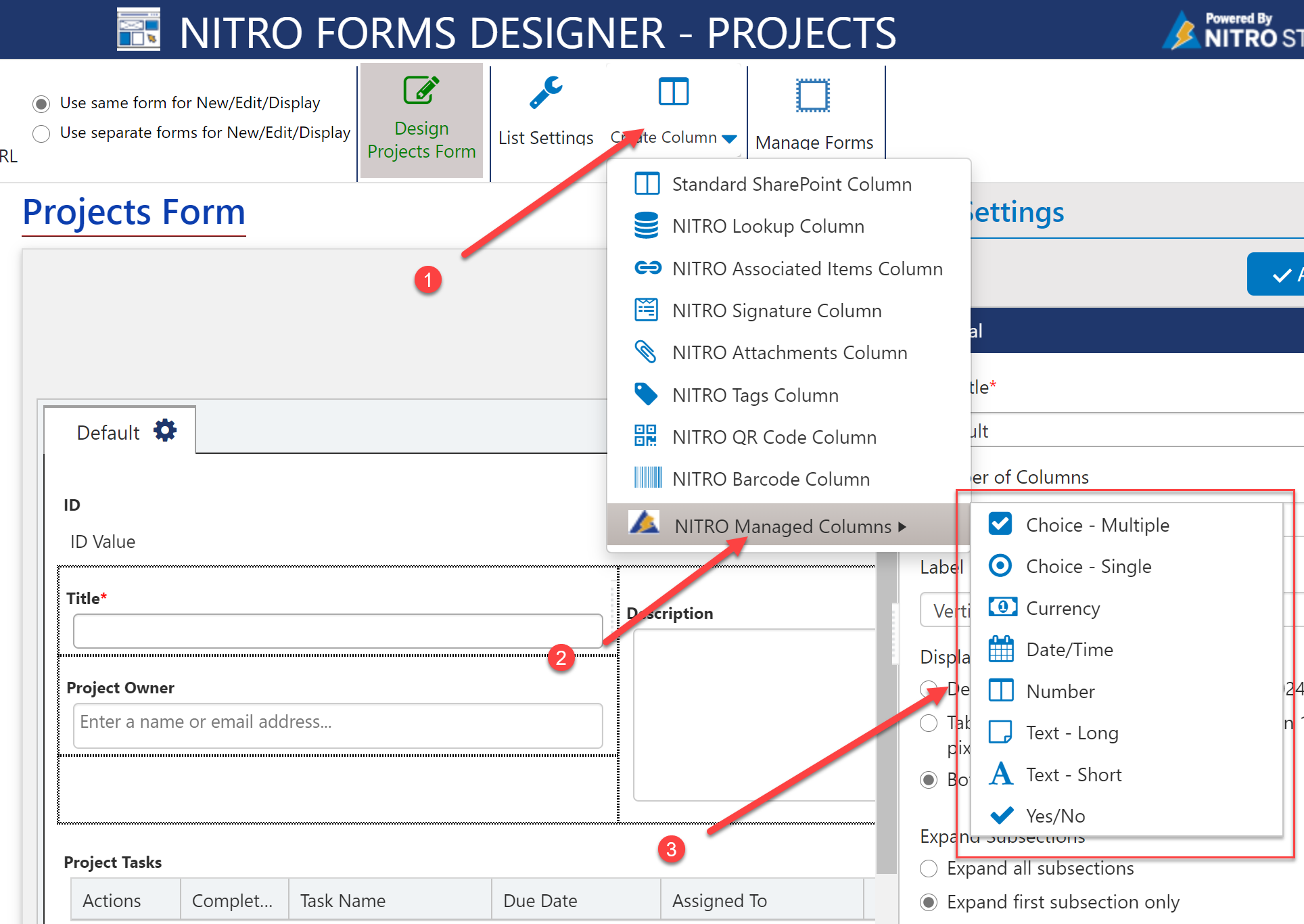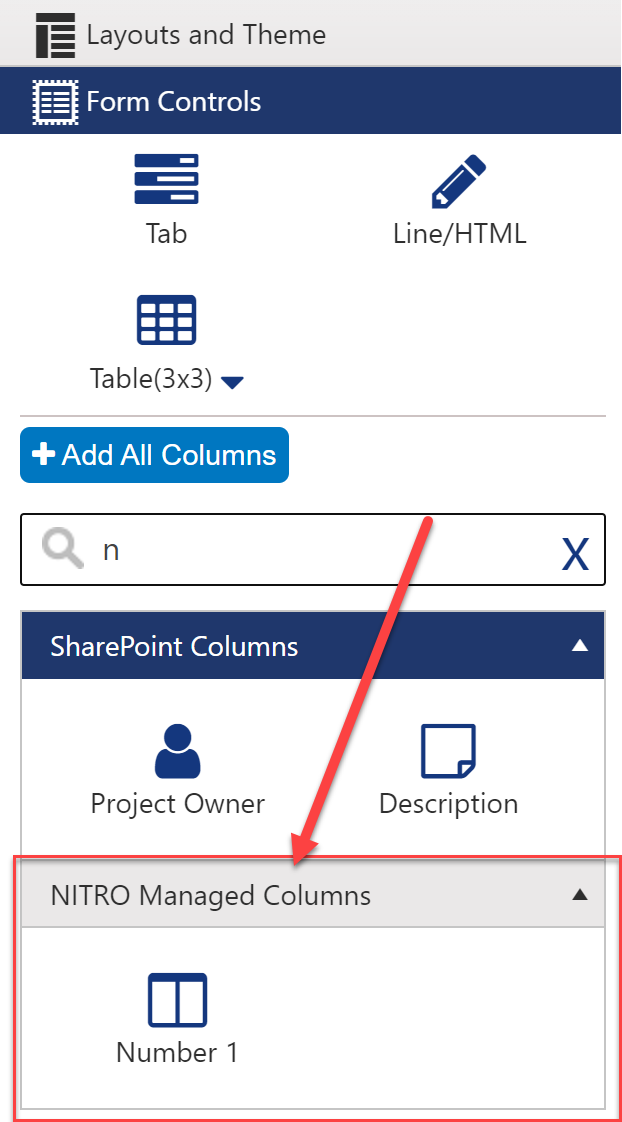Crow Canyon Software Forum
NITRO Forms update - NITRO Managed Columns
Quote from James Restivo on February 22, 2021, 12:36 pmA new feature just released is what we are calling "NITRO Managed Columns." What this means for you is that you now have a way to add unbound controls to your NITRO Form without needing a SharePoint column to store the data!
For instance, let's say you want to have a way to capture a person's First Name and Last Name on the input form, but you want to store that information together in one field in the actual SharePoint list. First you would create two NITRO Managed Columns, one for each name, and then use a business process function (e.g. a Form Event Action on the form, a NITRO Workflow, or a Custom Action) to concatenate the two names into one column, which is the only column actually stored in SharePoint.
Another use case is if you want to use a "Select All" function to select all items in a choice field. The NITRO Managed Column would be a Yes/No column. You then use a Form Event Action with JavaScript to select all choices for the choice field (also make sure to have an option to remove the selections if the NITRO Managed column is set to "No").
Here are the types of NITRO Managed Columns available:
Choice – Multiple: For choosing multiple selections from the defined options
Choice – Single: For choosing one selection from the defined options
Currency: For inputting a currency value
Date/Time: For inputting a Date and Time on the form. Allows for both Date Only and Date and Time
Number: For inputting a number value
Text – Long: For inputting a block of text, similar to the Multiline Text Column option in SharePoint
Text – Short: For inputting a short string of text, similar to the Single Line of Text column option in SharePoint
Yes/No: For inputting a check mark on the form
And, don't forget, the Line/HTML control acts as a de facto unbound control in the NITRO Form, and has more options for adding images, rich text, and direct HTML on your form.
See the attached images to create and add a NITRO Managed Column to your form. Once you create one, you'll find it in the left panel under Form Controls. You may need to scroll to the bottom since they are under a new heading called NITRO Managed Columns.
I'll update this post as we come across more use cases, but feel free to suggest some in the reply field below!
A new feature just released is what we are calling "NITRO Managed Columns." What this means for you is that you now have a way to add unbound controls to your NITRO Form without needing a SharePoint column to store the data!
For instance, let's say you want to have a way to capture a person's First Name and Last Name on the input form, but you want to store that information together in one field in the actual SharePoint list. First you would create two NITRO Managed Columns, one for each name, and then use a business process function (e.g. a Form Event Action on the form, a NITRO Workflow, or a Custom Action) to concatenate the two names into one column, which is the only column actually stored in SharePoint.
Another use case is if you want to use a "Select All" function to select all items in a choice field. The NITRO Managed Column would be a Yes/No column. You then use a Form Event Action with JavaScript to select all choices for the choice field (also make sure to have an option to remove the selections if the NITRO Managed column is set to "No").
Here are the types of NITRO Managed Columns available:
Choice – Multiple: For choosing multiple selections from the defined options
Choice – Single: For choosing one selection from the defined options
Currency: For inputting a currency value
Date/Time: For inputting a Date and Time on the form. Allows for both Date Only and Date and Time
Number: For inputting a number value
Text – Long: For inputting a block of text, similar to the Multiline Text Column option in SharePoint
Text – Short: For inputting a short string of text, similar to the Single Line of Text column option in SharePoint
Yes/No: For inputting a check mark on the form
And, don't forget, the Line/HTML control acts as a de facto unbound control in the NITRO Form, and has more options for adding images, rich text, and direct HTML on your form.
See the attached images to create and add a NITRO Managed Column to your form. Once you create one, you'll find it in the left panel under Form Controls. You may need to scroll to the bottom since they are under a new heading called NITRO Managed Columns.
I'll update this post as we come across more use cases, but feel free to suggest some in the reply field below!
Uploaded files: