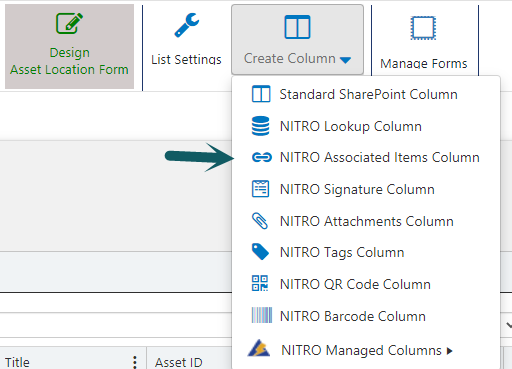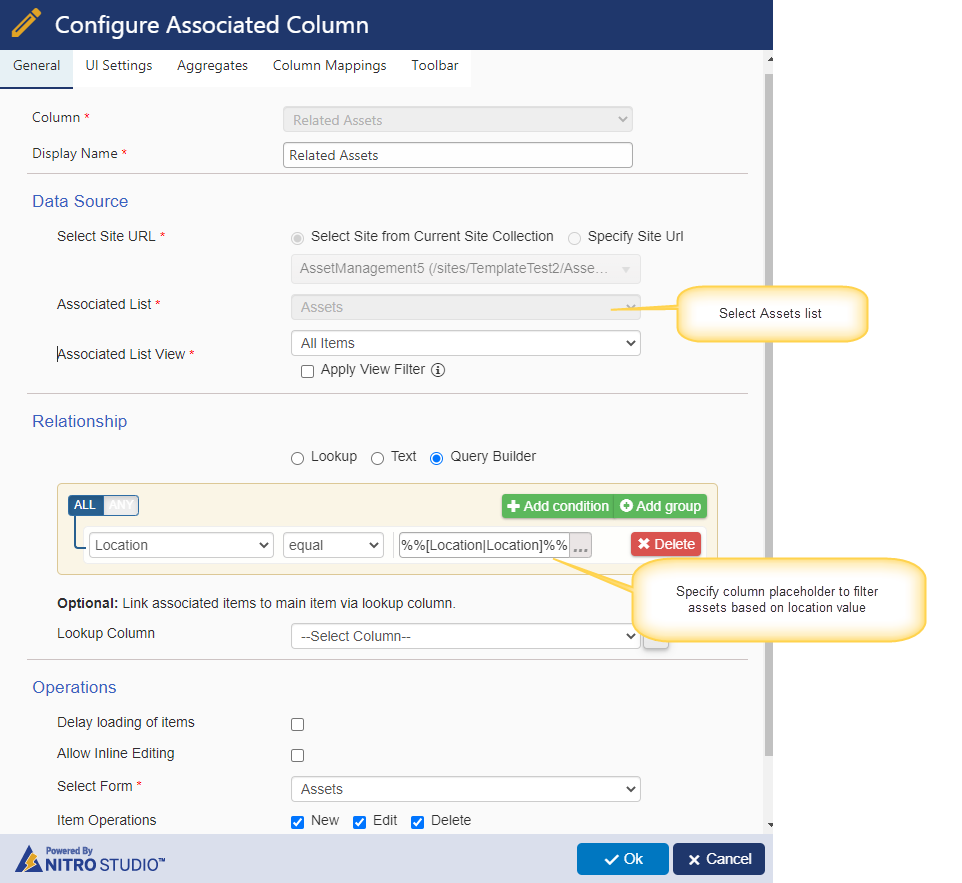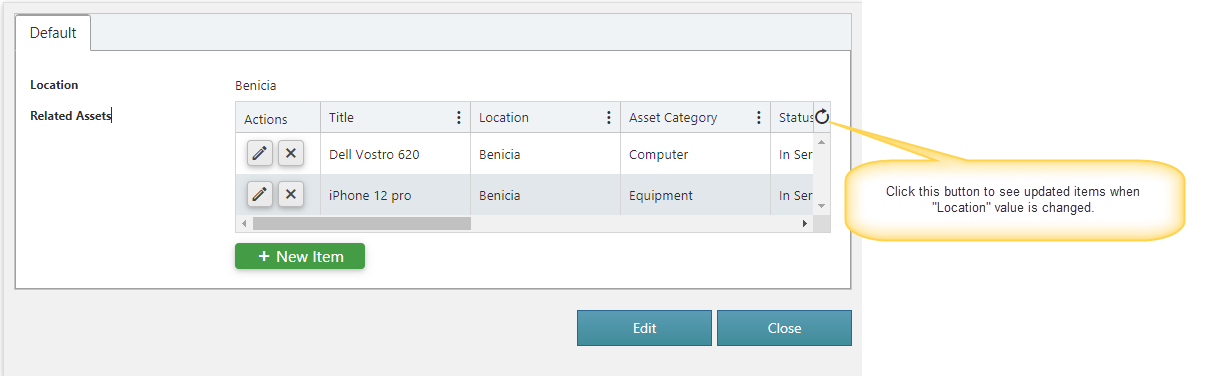Crow Canyon Software Forum
Text-based Associated Items
Quote from James Restivo on January 22, 2021, 11:35 amHello all! I wanted to share a trick I figured out today to show all items in another list based on the value of a field in the current list. For this example, I'm going to show all Assets for a given location based on an item in a list called Asset Location. On my Assets list, I have a choice field called "Location". I put a Single Line of Text field on my Asset Location list also called Location. When I do that, I can set up an Associated Items column to show items from the Assets list. I can control what is shown in the Associated items with the Query Builder condition set to match Location to Location. It would be:
Location equal %%[Location|Location]%%
The "%" signs indicate that this is a dynamic placeholder and not a literal value.
So this will match the Location field in the current item (%%[Location|Location]%%) to the Location value in the Assets list.
Now your form will only show the Associated items where Location on your Asset Location form matches the Location in the Assets list. If you change this value on your Asset Location form, you'll need to click the refresh button on the right-hand side of the Associated Items grid to see the updated items (if any).
So, basically, you're doing a query within the context of your form to see what items in another list match a field in your current list. If you want to take some action on these items (e.g. set a value on them), use the Query List action in either Custom Actions or Workflows with the same type of condition, using the "%" signs for a dynamic value.
Hello all! I wanted to share a trick I figured out today to show all items in another list based on the value of a field in the current list. For this example, I'm going to show all Assets for a given location based on an item in a list called Asset Location. On my Assets list, I have a choice field called "Location". I put a Single Line of Text field on my Asset Location list also called Location. When I do that, I can set up an Associated Items column to show items from the Assets list. I can control what is shown in the Associated items with the Query Builder condition set to match Location to Location. It would be:
Location equal %%[Location|Location]%%
The "%" signs indicate that this is a dynamic placeholder and not a literal value.
So this will match the Location field in the current item (%%[Location|Location]%%) to the Location value in the Assets list.
Now your form will only show the Associated items where Location on your Asset Location form matches the Location in the Assets list. If you change this value on your Asset Location form, you'll need to click the refresh button on the right-hand side of the Associated Items grid to see the updated items (if any).
So, basically, you're doing a query within the context of your form to see what items in another list match a field in your current list. If you want to take some action on these items (e.g. set a value on them), use the Query List action in either Custom Actions or Workflows with the same type of condition, using the "%" signs for a dynamic value.
Quote from Aldo Mtz on March 17, 2021, 12:44 pmHi James, this is exactly what I’m trying to do, can you please show a print screen so explanation is more clear ? Thanks .
Hi James, this is exactly what I’m trying to do, can you please show a print screen so explanation is more clear ? Thanks .
Quote from supportTeam on March 18, 2021, 8:37 amHi Jay,
Please find the associated item screenshot below:
To configure associated item in Asset Location list, navigate to Asset Location list -> List Settings -> Crow Canyon NITRO Forms -> Create NITRO Associated Item column as shown below:
Hi Jay,
Please find the associated item screenshot below:
To configure associated item in Asset Location list, navigate to Asset Location list -> List Settings -> Crow Canyon NITRO Forms -> Create NITRO Associated Item column as shown below:
Uploaded files: