NITRO Forms
Feature: Added support to drag-drop columns from one section/tab to another.
On a section within a tab, you can now drag and drop fields from the tab to the section. As you can see from this short video, you can move the fields into and out of the section directly without needing to drag them from the Form Controls panel on the left.
Enhancement: Auto populating internal name from display name by removing spaces if the internal name is empty in new column creation in NITRO Form.
When creating a new column in NITRO, you no longer need to retype the internal name for the column. It will auto-populate without spaces:
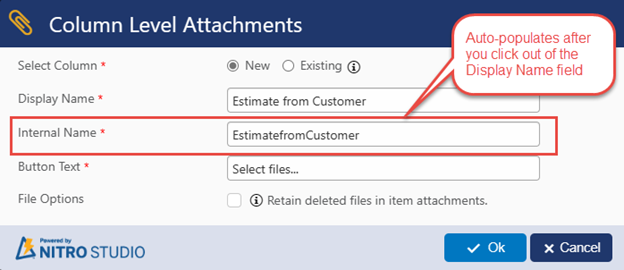
Enhancement: In case of save conflict, show the option to reload form with multiple options like load with unsaved data etc.
This improves upon our cababilties added in our 2.5.9.0/2.5.10.0 update (NITRO Studio Version 2.5.9.0 and 2.5.10.0 Release Notes – Crow Canyon Software Support) where we’ll alert a user (Person A) if another user (Person B) saves the item while Person A is still in the Edit Form. We now present more options when a save conflict presents itself.
You still will need to click the Reload button, but you’ll have three options instead of just two:
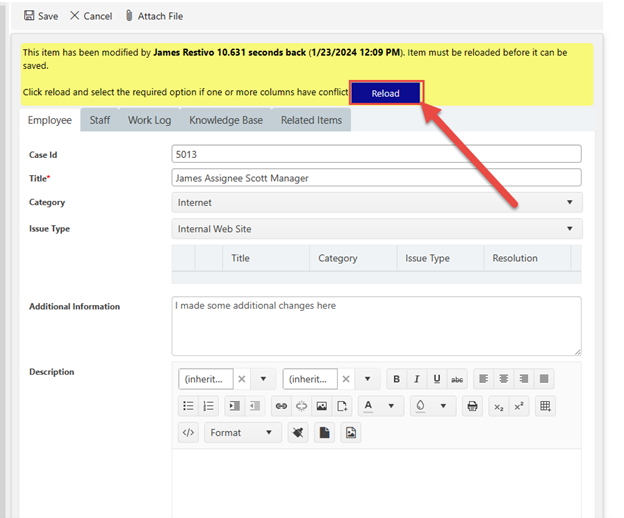
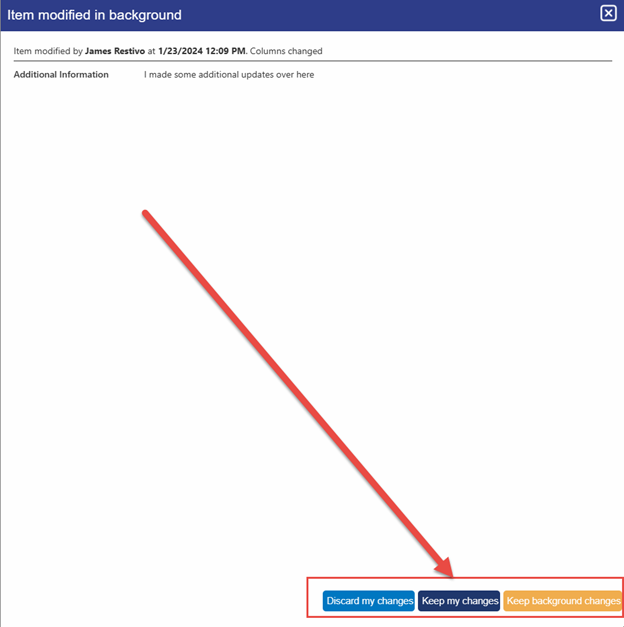
Here is what happens with each option:
- Discard my changes – Erases Person A’s input and reloads the item with Person B’s updates
- Keep my changes – Keeps Person A’s input, even if that overwrites input from Person B
- Keep background changes – Keeps Person B’s input, even if that overwrites input from Person A.
In both of the “Keep” options, if there is no conflict in data (i.e. Person A and Person B updated different fields), then the data stays as it was intended. Overwriting only happens if there is a difference between what Person A and Person B updated in the same field(s) on the form.
NITRO List Rollup
Feature: Added “Copy” action in list rollup to create a copy from existing list rollup
You’ll see a new button in the settings page for List Rollup that will allow you to copy the settings. Once you click on the button, it will open the settings to allow you to change them:
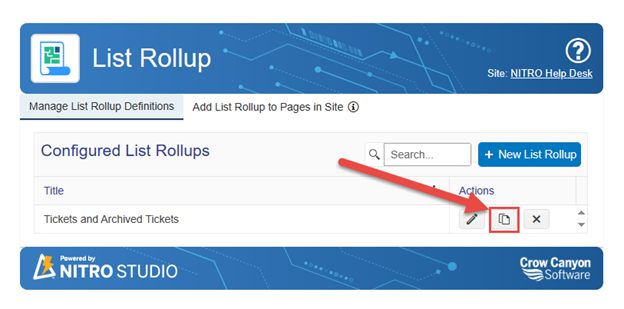
Upon click:
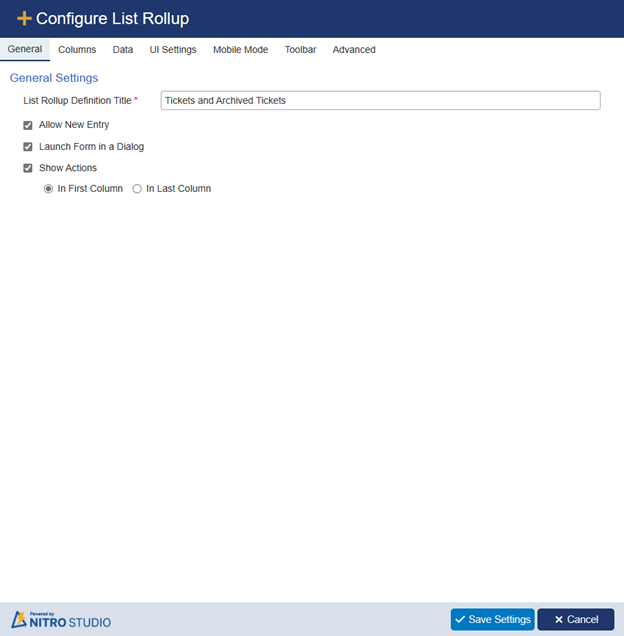
NITRO Reports
Feature: Added “Copy” action in Reports to create a copy from existing report definition
The copy setting feature was extended to NITRO Reports:
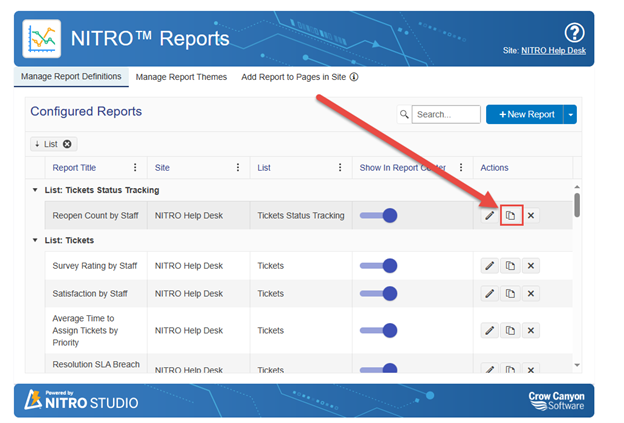
NITRO List View
Feature: Added “Copy” action in list view settings to create a copy from existing list view setting
The copy feature was extended to NITRO List Views:
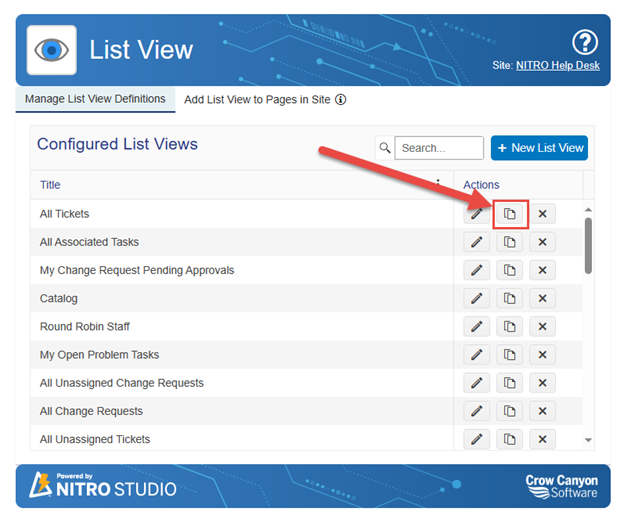
NITRO Tiles and Dials
Feature: Added “Copy” action in “Tiles and Dials” to create a copy from the existing definition
The copy feature was extended to Tiles and Dials:
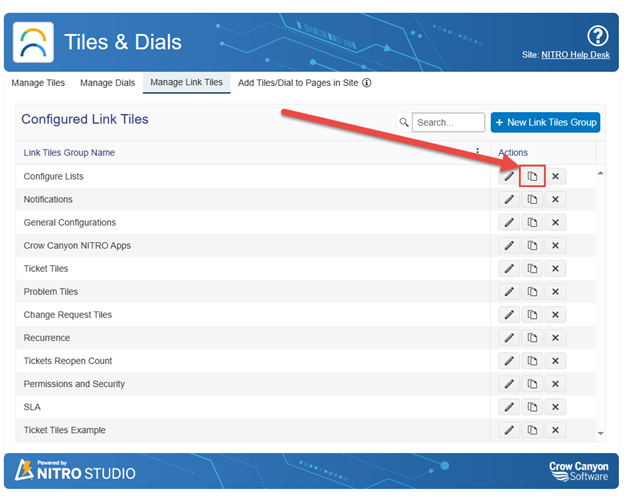
NITRO Workflows
Feature: (Online) Added “Copy” action in workflow manager to create a copy from existing workflow
The copy feature was extended to NITRO Workflows online:


