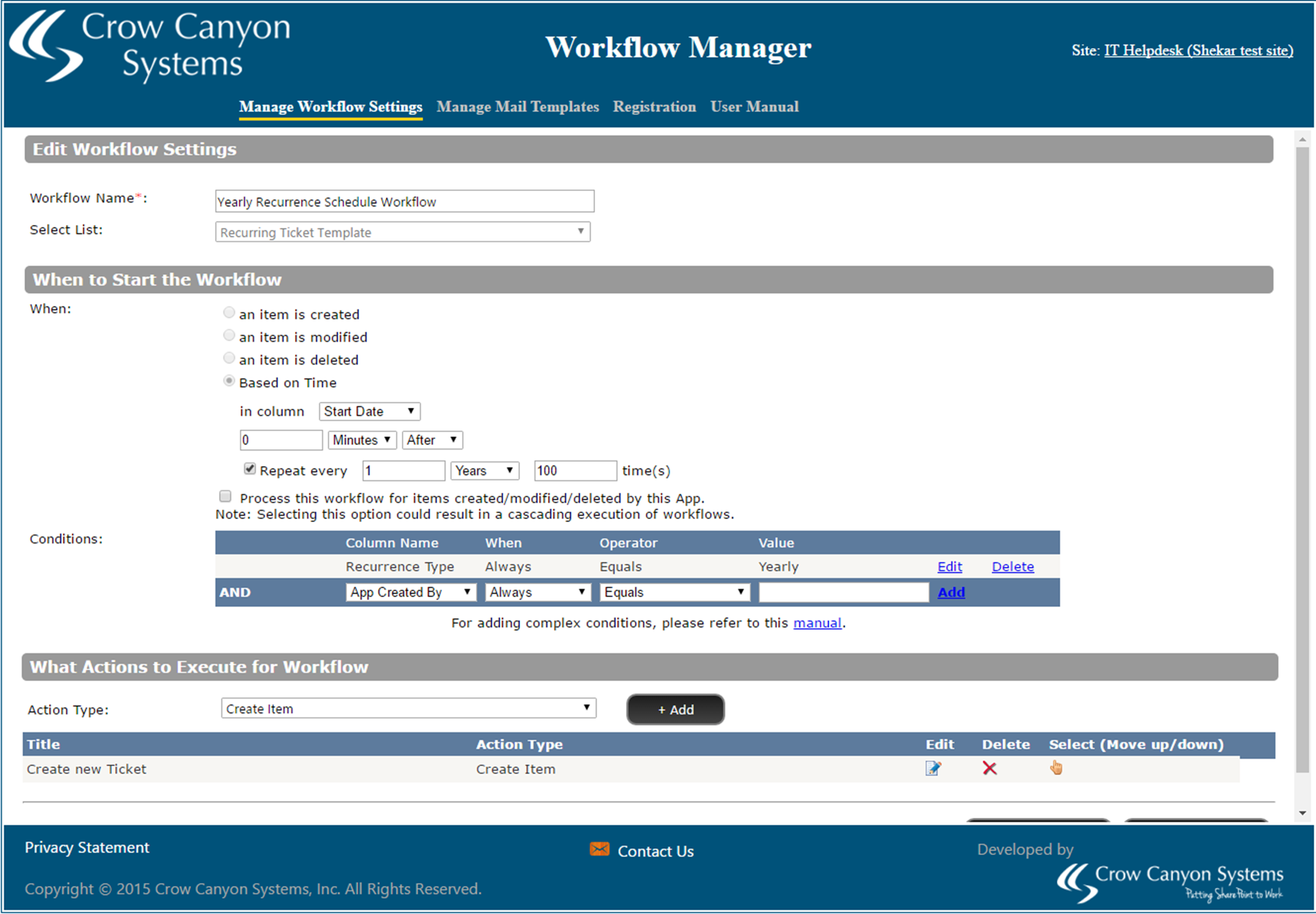1. Create a new custom list "Recurring Ticket Template" in helpdesk site.
2. Create below required fields in this list.
| S.No | Field Internal Name | Field Display Name | Field Type |
| 1. | Category | Category | Lookup to Category list |
| 2. | IssueType | Issue Type | Lookup to IssueType list |
| 3. | Description | Description | Multiline text |
| 4. | Requester | Requester | Person or group |
| 5. | RecurrenceType | Recurrence Type |
Choice field Values: Daily, Weekly, Monthly, Yearly, Specific Date |
| 6. | StartDate | Start Date | Date and Time |
| 7. | SpecificDate | Specific Date | Date and Time |
Note: Additional fields can also be created and correspoinding mappings should be done in the workflows configuration.
3. Configure Recurrence Schedule workflows in Workflow manager app for Yearly, Monthly, Weekly, Daily recurrences.
Go to Application Administration –> Crow Canyon Nitro Apps –> Crow Canyon Workflow Manager App
a) Create Yearly Recurrence Schedule Workflow like below:
create an action (Create New Ticket) like below:
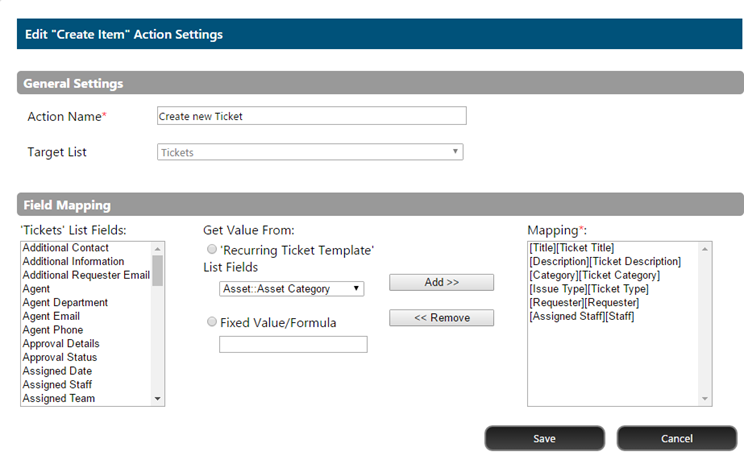
b) Create Monthly Recurrence Schedule Workflow like below:
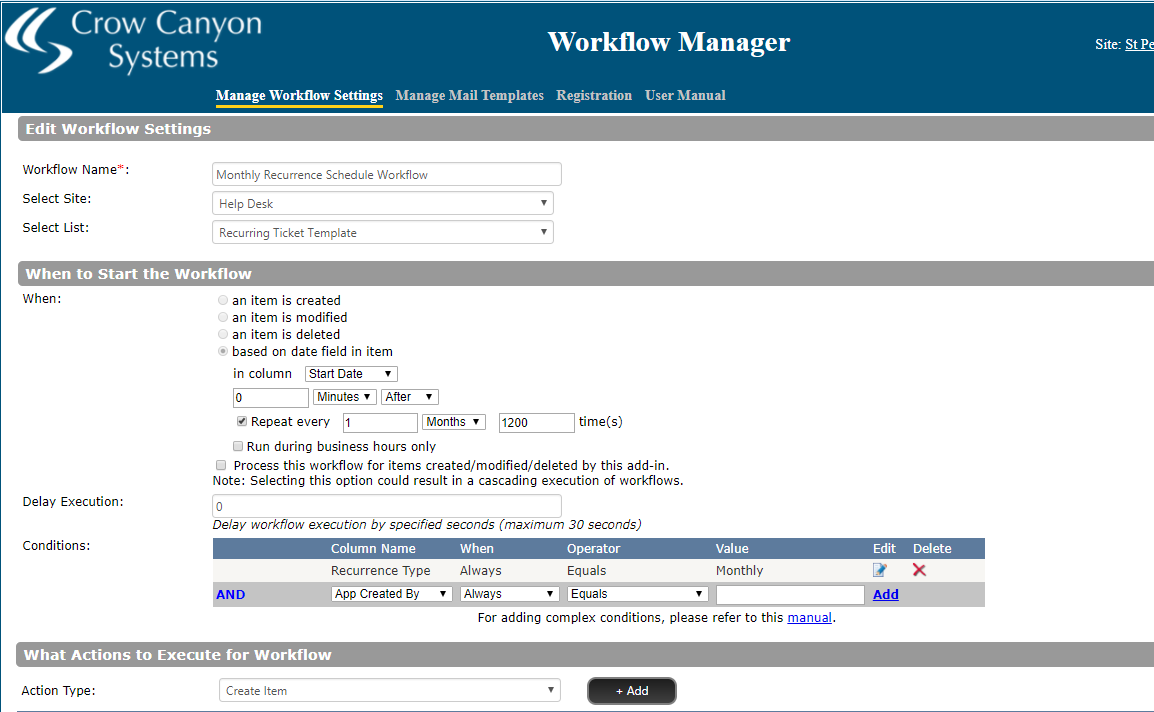
create an action (Create New Ticket):
Same as Yearly recurrence schedule workflow
c) Create Weekly Recurrence Schedule Workflow like below:
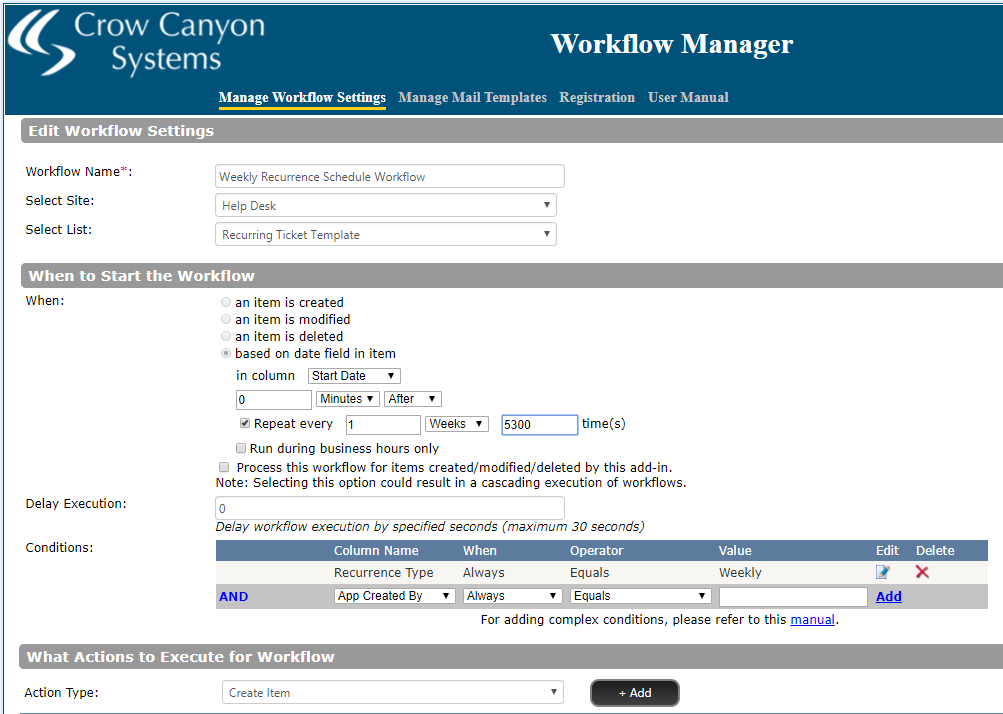
create an action (Create New Ticket):
Same as Yearly recurrence schedule workflow
d) Create Daily Recurrence Schedule Workflow like below:
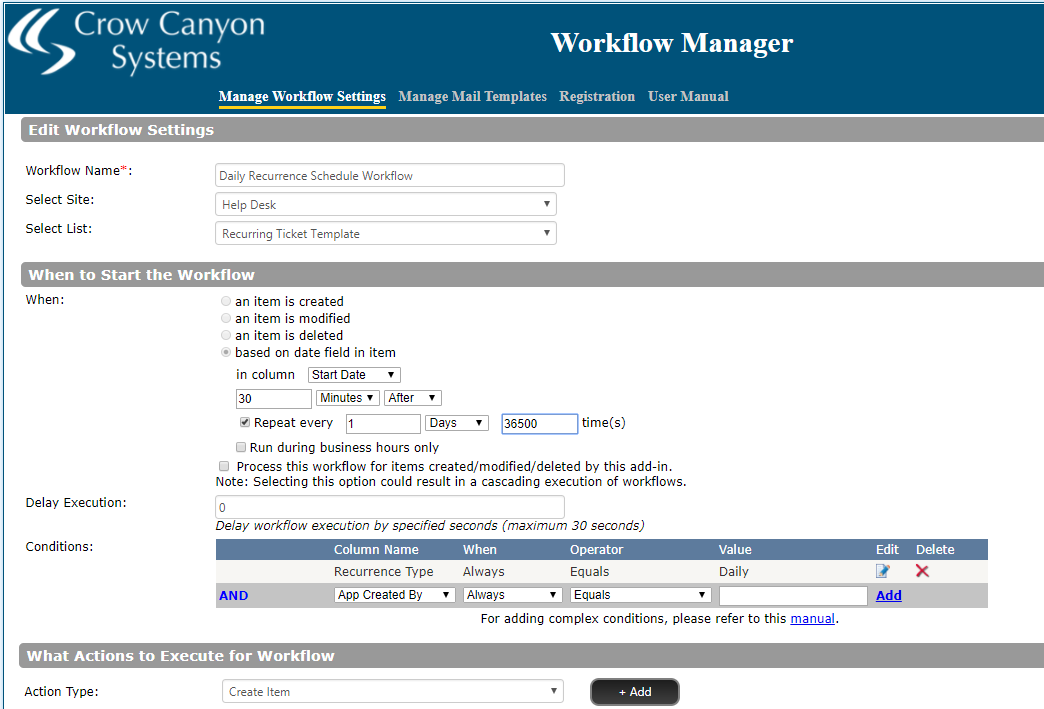
create an action (Create New Ticket):
Same as Yearly recurrence schedule workflow
e) Create Recurring Schedule workflow for Specific Dates:
create a workflow in Workflow Manager app like below with the recurrence pattern in the Repeat interval section.

Create action Item:
Same as Yearly recurrence schedule workflow
Please refer examples for configuring Recurrence Tickets from this article: https://www.crowcanyon.help/article/237
Note: For better performance, do not configure more repeat interval in these timer workflows.