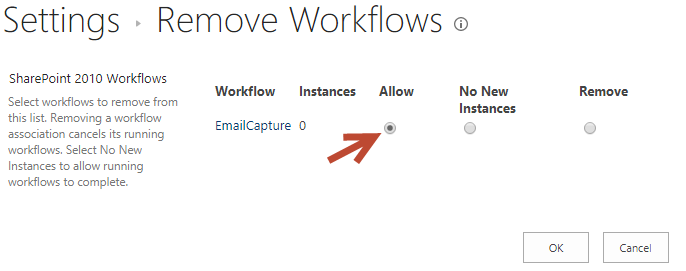Troubleshooting steps for Incoming and Outgoing email features in Crow Canyon HelpDesk application
Applies to: SharePoint On-Premises 2013/2016/SharePoint Server Subscription Edition
Troubleshooting steps for Incoming Emails
Please refer this article to ensure that standard SharePoint email functionality is working in your environment: https://www.crowcanyon.help/article/322
Below steps are useful only if standard incoming and outgoing email functionality is working.
Case 1: Email comes to Email Tickets list but Ticket is not created in tickets list
- If the item is created in Email Tickets list for an email but Ticket doesn’t gets created in Tickets list then check whether the Email Capture workflow instance is in allowed state or not in Email Tickets list.
Go To Email Tickets list –> List Settings –> Workflow Settings –> click on ‘Remove, Block or Restore a Workflow’ and check if the workflow instance is set to ‘Allow’. If not, then set it to ‘Allow’ and click Ok. Please note that workflow will not run automatically for existing items, you can run it manually as described further:
- If the Email Capture workflow instance is in allowed state, verify if the workflow instance was invoked for the email ticket item for which Ticket is not created. To verify this, click “Workflows” from the edit control block of the email ticket item and see if there is an instance already present (refer image below)
- If the workflow instance is invoked, click on the workflow instance “Completed” link and send us the screenshot to troubleshoot further
Workflows link in Edit Control of the email tickets list item:
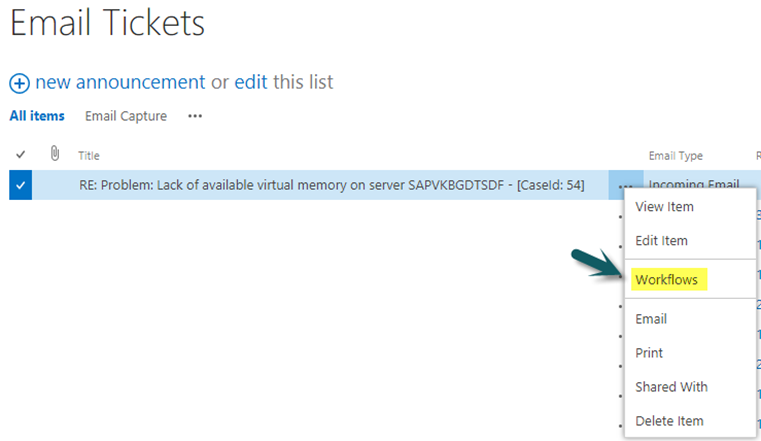
Workflow Instance page:
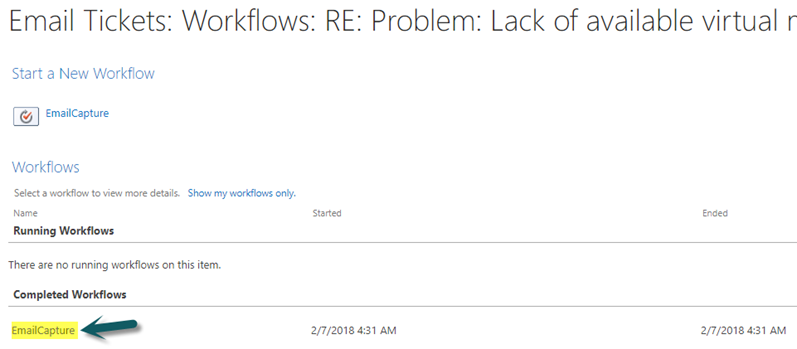
- If workflow is invoked and still ticket is not created, requested logs will help us investigating this issue (refer ‘Further Steps’ below)
- If workflow is not invoked, then run workflow instance manually as per instructions given below
Instructions to run Email Capture workflow instance manually:
Go to Email Tickets –> List Settings –> Workflow Settings –> Edit Email Capture Workflow –> Enable “Allow this workflow to be manually started by an authenticated User”.
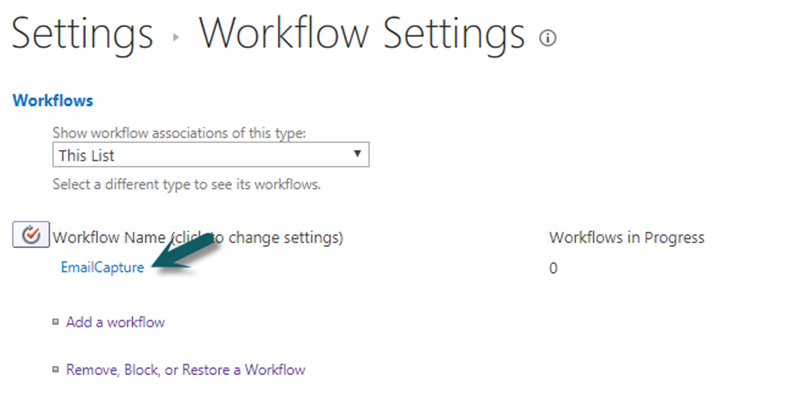
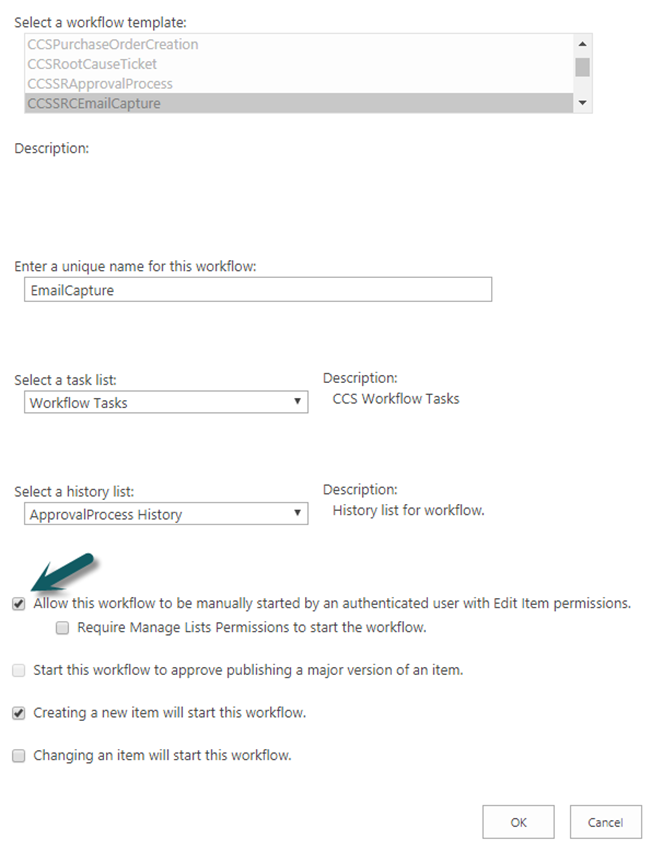
- Once the workflow instance is allowed to run manually, select the Email Ticket and click on Workflows from ECB and click Email Capture to run workflow.
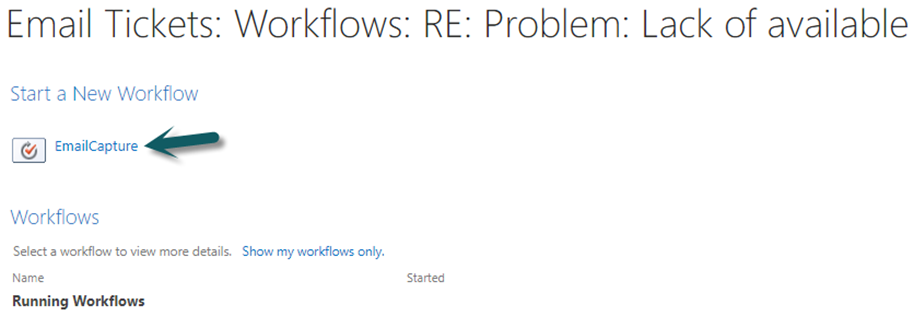
Further steps:
- Verify if there are any configurations in Email Handling Utility that could stop processing Email Tickets (Spam tickets elimination if subject/body contains certain keywords, Exclude Cc/Bcc etc).
Go to Application Administration –> Email Configurations –> Incoming Email Processing –> Email Handling Utility. Please refer this article for more details regarding Email Handling Utiltiy: http://www.crowcanyon.info/sharepoint-manuals-37/email_configurations.html
- Please enable logs for Crow Canyon Product Workflows and reproduce the issue and send us the “CCSSRECLog.txt” file. Please refer instructions to enable logs for Crow Canyon product Workflows from: https://www.crowcanyon.help/article/229
Case 2: Duplicate tickets are being created in Tickets list for the incoming emails
1. Possible reason could be if you have mutliple SharePoint servers in the farm. If Incoming email and SMTP service are enabled in every server, it leads to duplicate mails in the Email Tickets list and then these are converted to Tickets. To avoid this, have Incoming Email and SMTP service enabled on only one server and disable for all other servers
2. If the incoming email does not contains Case ID in the email subject then new ticket would be created for those incoming email. Please refer this http://crowcanyon.info/absolutefm/afmviewfaq.aspx?faqid=306 article to configure CaseId in the workflow manager mail templates.
3. If auto reply (Out of office) rules are configured in the mailbox settings then those auto replies comes back to our SharePoint list (Email Tickets list) if the user has configured from address as Email Tickets list address. To avoid this, we can configure “Out of Office” in the subject line in “Email Handling Utility” so that it exclude such type of emails from ticket creation. Please refer this article http://www.crowcanyon.info/sharepoint-manuals-37/email_configurations.html for more details regarding Email Handling Utility
Case 3: Attachments missing in Tickets
Issue: Attachments are present in Email Ticket but those attachements are not being added to the ticket while converting them as tickets
Cause: This issue could happen due to the save conflicts while adding attachments to tickets. To confirm this, verify if there are any save conflict errors present in the Email Capture log file (File name: CCSSRECLog.txt) from path “C:\CCSSRLogFiles” folder.
If there are no errors or if logs are not generated, enable the logs for Crow Canyon Product Workflows, reproduce the issue and send us the log file CCSSRECLog.txt so that we will investigate this issue further. Please refer this article http://crowcanyon.info/absolutefm/afmviewfaq.aspx?faqid=229 to enable the product workflow logs
Fix for save conflicts: This is handled in latest Crow Canyon workflows solution. Please contact Crow Canyon support to get latest workflows solution with installation instructions as per the current version of your Crow Canyon application.