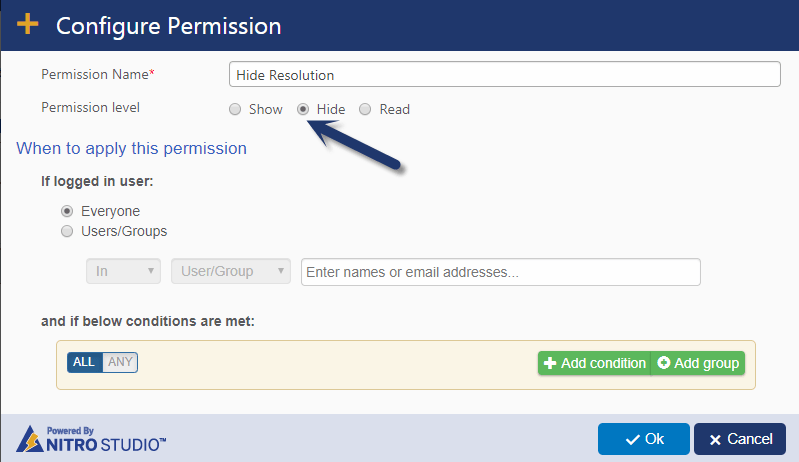Applies To
SharePoint Online and SharePoint On-Premises
Description
NITRO Forms provide a lot of features to easily configure dynamic forms as per business requirements. Often, we need to show/hide columns based on the value selected in other column(s). We can use Column Permissions feature to implement this quickly without any code.
In this article, we are considering “Resolution” and “Resolution Notes” as two columns on the New/Edit form. Requirement is to show “Resolution Notes” column on the form only when “Resolution” is not empty. If “Resolution” is empty then “Resolution Notes” should not be visible.
Column Permission Configurations
This requires two permissions on “Resolution Notes” column:
- First permission hides the “Resolution Notes” column without checking any conditions
- Second permission conditionally shows the “Resolution Notes” column. If “Resolution” column has a value, then it shows the “Resolution Notes” column
Hide Permission
Show Permission
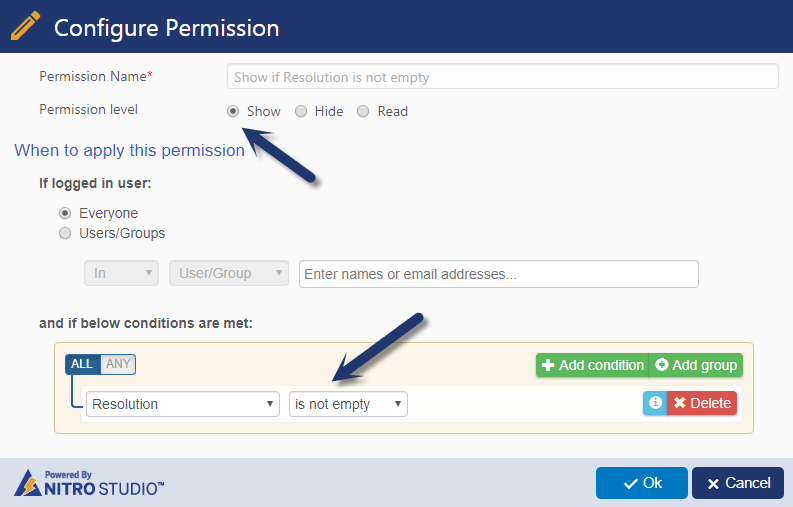
Note
- We need to enable “Dynamic condition evaluation” as shown below. This means that whenever user changes the value of “Resolution” column on the form, these permissions are evaluated again to determine if “Resolution Notes” should be displayed or not
- For this scenario, “Hide permission has higher priority in case of multiple permissions” should not be checked. Since first permission that hides the column has no conditions, checking this option will mean that it will always take precedence and column will never be shown on the form