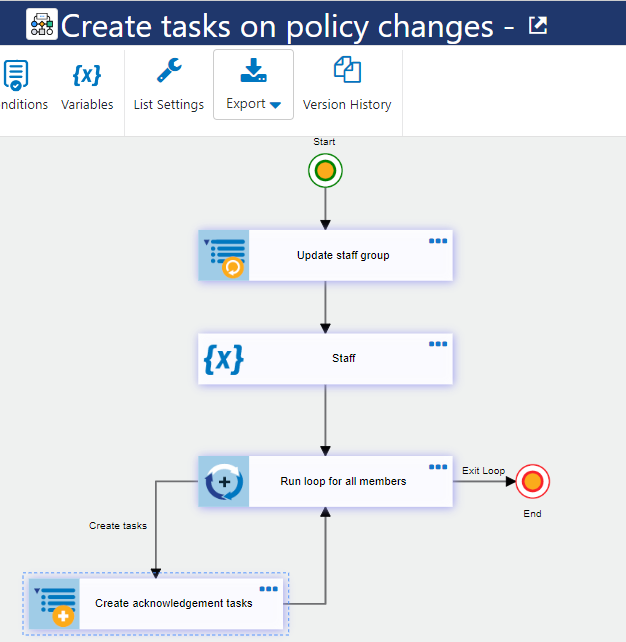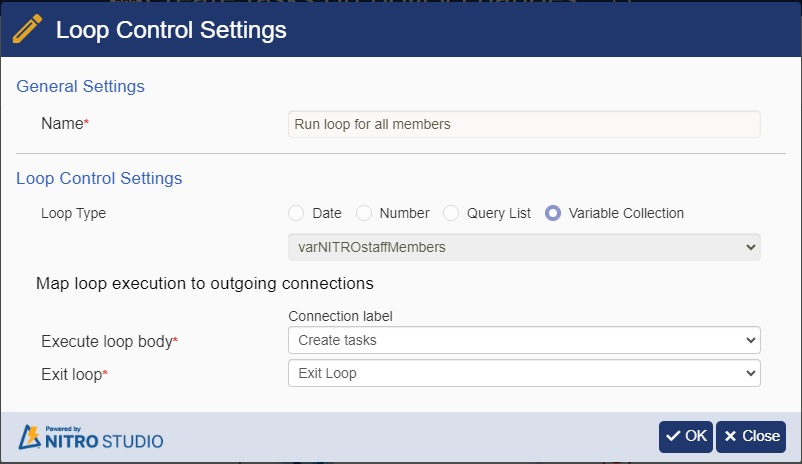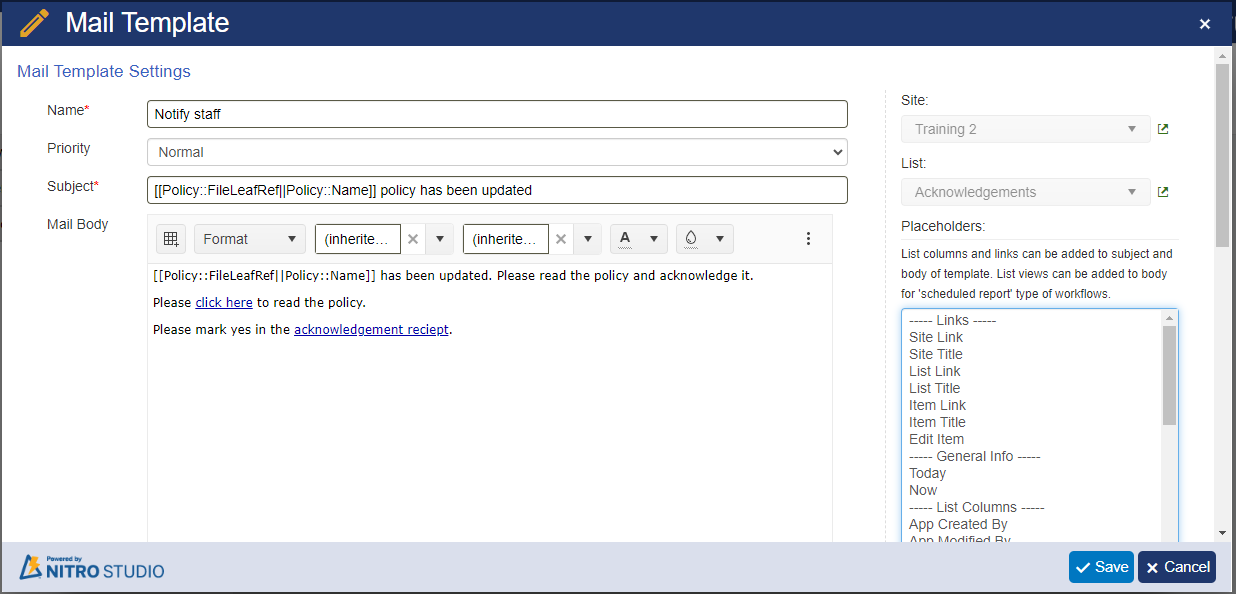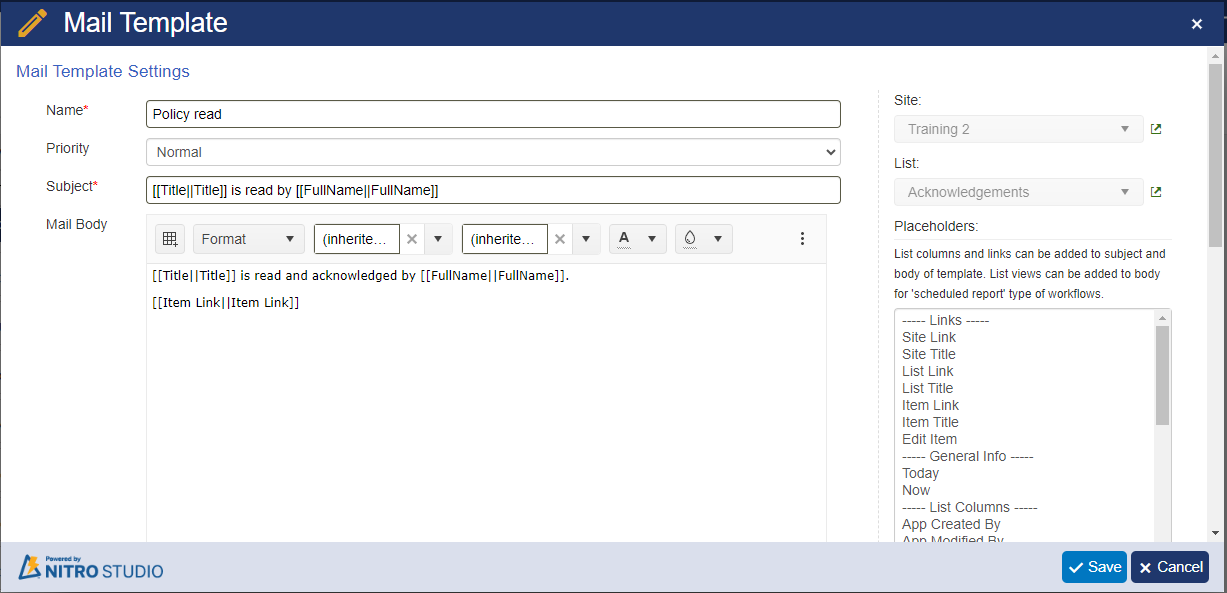Crow Canyon Software Forum
Email Notification and Acknowledgement for Document Library
Quote from ab_nj_it on April 3, 2024, 10:52 pmHi All
I would like to create a notification to all staff when the policies folder is updated.
I also wanted to have a link for the updated item (document/pdf)
PLUS, I would like that they select and option to say they have read the updated policy.
Finally, have it recorded somewhere that they read and acknowledged.
Is this possible and if so, how?
Thanks
Hi All
I would like to create a notification to all staff when the policies folder is updated.
I also wanted to have a link for the updated item (document/pdf)
PLUS, I would like that they select and option to say they have read the updated policy.
Finally, have it recorded somewhere that they read and acknowledged.
Is this possible and if so, how?
Thanks
Quote from supportTeam on April 17, 2024, 3:53 pmHi @ab_nj_it,
Please find steps to achieve this use case:
- Create a single line of text column ‘FolderName’ in the document library.
- For new documents uploaded to ‘Policies’ folder: Navigate to library settings > Column default value settings > Select ‘Policies’ folder > Set “Policies” as default value for ‘FolderName’ column.
- For existing documents in ‘Policies’ folder: Configure a custom action > Enable it to run for multiple items > Configure an update item action > Add column mapping for ‘FolderName’ column > Map it with “Policies” value > Publish the custom action.
- Select all the items that are in ‘Policies’ folder in the document library > Execute the custom action.
- Create a person or group column ‘StaffGroup’ in the document library.
- Create a custom list ‘Acknowledgements’ to create acknowledgement items > Create following columns:
- Lookup column ‘Policy’ pointing to the document library.
- Yes/No type column ‘Read’ with ‘No’ as default value.
- Person or group column ‘FullName’.
- Workflow 1: Create tasks on policy changes
- Configure a workflow on ‘an item is created/modified (async)’ event on ‘Documents’ library > Get Item(s) From ‘Query Builder’ > Add condition: ‘FolderName’ “equal” ‘Policies’ > Scope: ‘RecursiveAll’.
- Configure an empty variable ‘varNITROstaffMembers’.
- Action 1: Configure an update list item action > Add column mapping for ‘StaffGroup’ column > Map it with “~~$parseuservalue("StaffGroupName")~~” using the expression builder.
- Action 2: Configure set variable action > Add variable mapping for ‘varNITROstaffMembers’ variable > Map it with “~~$getgroupmembers("email", "", [StaffGroup], "array")~~” using the expression builder. Please refer to https://www.crowcanyon.help/article/706/ article for details.
- Action 3: Configure ‘Loop Control’ "Run loop for all members" > Select ‘Variable Collection’ loop type > Select ‘varNITROstaffMembers’ variable. Please refer to https://www.crowcanyon.help/article/696/ article for details. ‘Action 3’ and ‘Action 4’ will be in loop.
- Action 4: Configure a create item action > Run for current item > Select ‘Acknowledgements’ as the target list > Add following column mappings > Publish the NITRO Workflow.
Column name Column Type Column value Title Single line of text [Name|FileLeafRef] FullName Person or group ~~$parseuservalue($getiterationvalue(LoopControl#[Run loop for all members], "currentValue"))~~ Policy Lookup [ID|ID]
- Workflow 2: Notify on policy changes
- Configure a workflow on ‘an item is created’ event on ‘Acknowledgements’ list.
- Action 1: Configure a ‘Send Mail’ action to notify users > Configure a mail template > Include updated policy link and acknowledgement item link using ‘Insert hyperlink’. Please refer to https://www.crowcanyon.help/article/729/ sample article for details.
- Sample policy link: https://contoso.sharepoint.com/sites/HR/Shared%20Documents/Policies/[[Policy::FileLeafRef||Policy::Name]]
- Sample acknowledgement item link: https://contoso.sharepoint.com/sites/HR/SitePages/CCSEditForm.aspx?ListID=93c1345b-ec2f-4d69-8cac-5f36109e9d4b&ItemID=[[ID||ID]]
- User will open the acknowledgement item link > Mark ‘Read’ column as ‘Yes’ after reading the policy.
- Specify ‘FullName’ column in the recipients (To) section.
- Publish the NITRO Workflow.
- Workflow 3: Notify manager when user reads the policy
- Configure a workflow on ‘an item is modified’ event on ‘Acknowledgements’ list.
- Add a condition: ‘Read’ “equal” ‘afterchange:Yes’
- Action 1: Configure a ‘Send Mail’ action to notify manager when a user reads and acknowledges the policy.
- Configure a mail template > Include item link placeholder in the mail template.
- Specify manager’s address in the recipients (To) section.
- Publish the NITRO Workflow.
Hi @ab_nj_it,
Please find steps to achieve this use case:
- Create a single line of text column ‘FolderName’ in the document library.
- For new documents uploaded to ‘Policies’ folder: Navigate to library settings > Column default value settings > Select ‘Policies’ folder > Set “Policies” as default value for ‘FolderName’ column.
- For existing documents in ‘Policies’ folder: Configure a custom action > Enable it to run for multiple items > Configure an update item action > Add column mapping for ‘FolderName’ column > Map it with “Policies” value > Publish the custom action.
- Select all the items that are in ‘Policies’ folder in the document library > Execute the custom action.
- Create a person or group column ‘StaffGroup’ in the document library.
- Create a custom list ‘Acknowledgements’ to create acknowledgement items > Create following columns:
- Lookup column ‘Policy’ pointing to the document library.
- Yes/No type column ‘Read’ with ‘No’ as default value.
- Person or group column ‘FullName’.
- Workflow 1: Create tasks on policy changes
- Configure a workflow on ‘an item is created/modified (async)’ event on ‘Documents’ library > Get Item(s) From ‘Query Builder’ > Add condition: ‘FolderName’ “equal” ‘Policies’ > Scope: ‘RecursiveAll’.
- Configure an empty variable ‘varNITROstaffMembers’.
- Action 1: Configure an update list item action > Add column mapping for ‘StaffGroup’ column > Map it with “~~$parseuservalue("StaffGroupName")~~” using the expression builder.
- Action 2: Configure set variable action > Add variable mapping for ‘varNITROstaffMembers’ variable > Map it with “~~$getgroupmembers("email", "", [StaffGroup], "array")~~” using the expression builder. Please refer to https://www.crowcanyon.help/article/706/ article for details.
- Action 3: Configure ‘Loop Control’ "Run loop for all members" > Select ‘Variable Collection’ loop type > Select ‘varNITROstaffMembers’ variable. Please refer to https://www.crowcanyon.help/article/696/ article for details. ‘Action 3’ and ‘Action 4’ will be in loop.
- Action 4: Configure a create item action > Run for current item > Select ‘Acknowledgements’ as the target list > Add following column mappings > Publish the NITRO Workflow.
| Column name | Column Type | Column value |
| Title | Single line of text | [Name|FileLeafRef] |
| FullName | Person or group | ~~$parseuservalue($getiterationvalue(LoopControl#[Run loop for all members], "currentValue"))~~ |
| Policy | Lookup | [ID|ID] |
- Workflow 2: Notify on policy changes
- Configure a workflow on ‘an item is created’ event on ‘Acknowledgements’ list.
- Action 1: Configure a ‘Send Mail’ action to notify users > Configure a mail template > Include updated policy link and acknowledgement item link using ‘Insert hyperlink’. Please refer to https://www.crowcanyon.help/article/729/ sample article for details.
- Sample policy link: https://contoso.sharepoint.com/sites/HR/Shared%20Documents/Policies/%5B%5BPolicy::FileLeafRef||Policy::Name]]
- Sample acknowledgement item link: https://contoso.sharepoint.com/sites/HR/SitePages/CCSEditForm.aspx?ListID=93c1345b-ec2f-4d69-8cac-5f36109e9d4b&ItemID=%5B%5BID||ID]]
- User will open the acknowledgement item link > Mark ‘Read’ column as ‘Yes’ after reading the policy.
- Specify ‘FullName’ column in the recipients (To) section.
- Publish the NITRO Workflow.
- Workflow 3: Notify manager when user reads the policy
- Configure a workflow on ‘an item is modified’ event on ‘Acknowledgements’ list.
- Add a condition: ‘Read’ “equal” ‘afterchange:Yes’
- Action 1: Configure a ‘Send Mail’ action to notify manager when a user reads and acknowledges the policy.
- Configure a mail template > Include item link placeholder in the mail template.
- Specify manager’s address in the recipients (To) section.
- Publish the NITRO Workflow.
Quote from ab_nj_it on April 18, 2024, 7:35 pmThank you for the comprehensive reply!
Another reason to love Crow Canyon!
I will update after I work through and test.
Cheers
Thank you for the comprehensive reply!
Another reason to love Crow Canyon!
I will update after I work through and test.
Cheers