This week, we continue our work on mobile responsiveness in our apps. We have already released a mobile option for the NITRO List View and continue to refine this feature, with new updates this week.
Mobile responsiveness
We’ve released updated options for viewing Associated Items from a mobile device, with new UI settings in NITRO Forms:
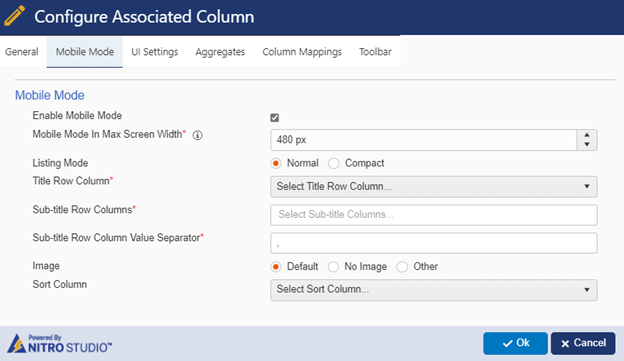
List Rollup has also improved options for viewing in a mobile device:
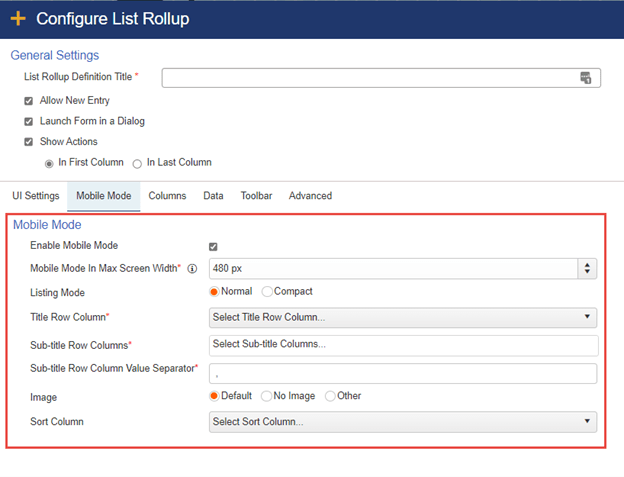
As you can see from both above screen shots, there is an option to show Associated Items and List Rollup in a different way. This was already released for NITRO List Views. Here is the configuration and how it will look in a mobile device:
Settings for List View:
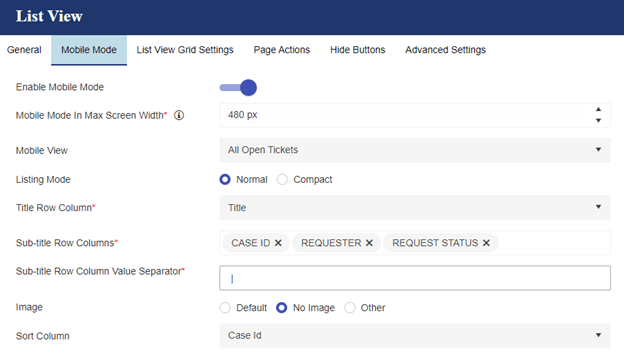
List View with Mobile Mode enabled:
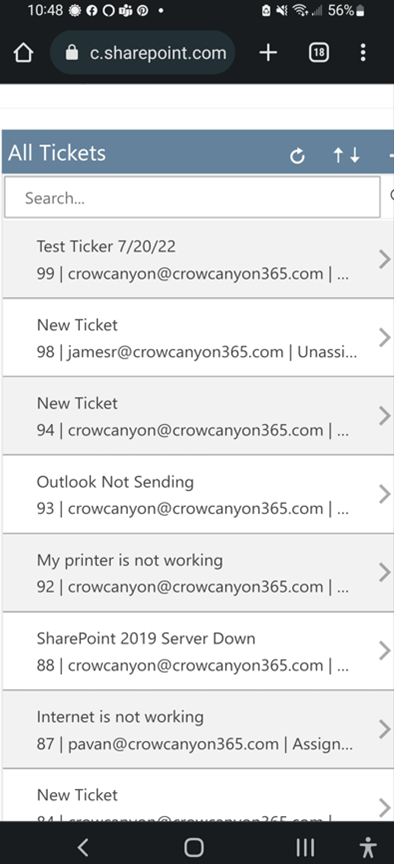
List View without Mobile Mode enabled:
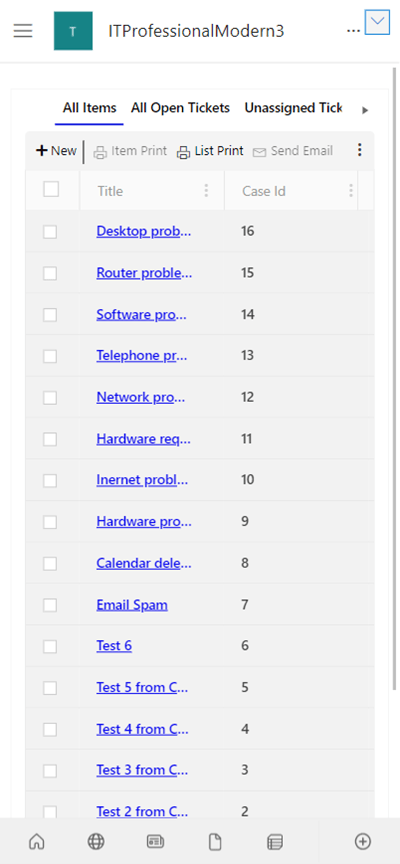
NITRO Forms
In NITRO Forms, we added two new features. The first, allows for filtering child lookup lists based on selections in a multi-select parent lookup list. Before this, users were not able to cascade a child lookup when the parent was a converted multi-select look.
The second new feature for NITRO Forms is a new column type that we’re developing for use in our new NITRO Help Desk application, but it will have many applications across the board. It is the NITRO Discussion column. It will create two new columns for your list, one that will be visible to all users who already have permissions to the list, and one that will be visible based on the groups that you select in the settings. Here is a screenshot if the new settings page:
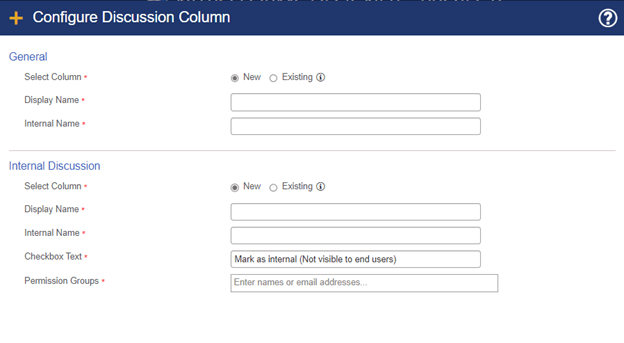
In the General section, you can set a column, such as Work Log, to be the column visible to all users. The Internal Discussion section allows you to set up a secondary column to track internal communications amongst a subset of your users (e.g. IT Help Desk staff members).
All entries will be made in the General column, but any entries where the checkbox is checked will be only entered in the Internal Discussion column:
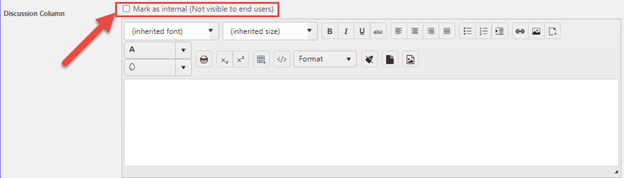
Custom Actions
In NITRO Custom Actions we have one enhancement and one new feature release. The enhancement is that now users will get a warning message if they try to close the browser window before the Custom Action has completed executing. This will help prevent users from accidentally ending a Custom Action in progress.
A new feature, which we hope will help demystify functions, is our new expression builder for column mappings. You should see now that you can open a dialog screen that will act like a “function wizard” to build your column mappings. See below for an example:
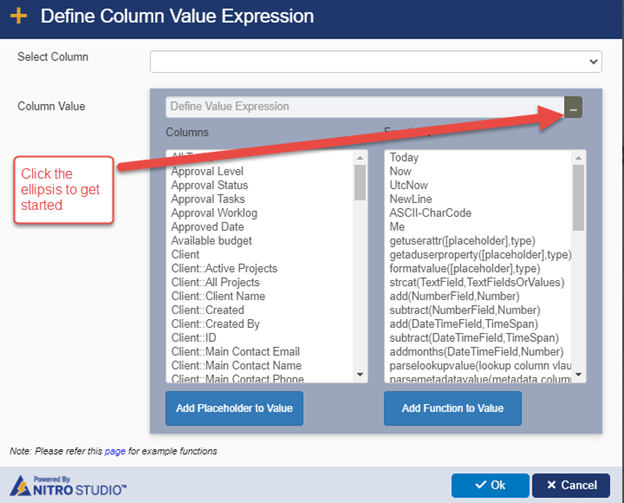
You’ll have options to set the value of the column several different ways:
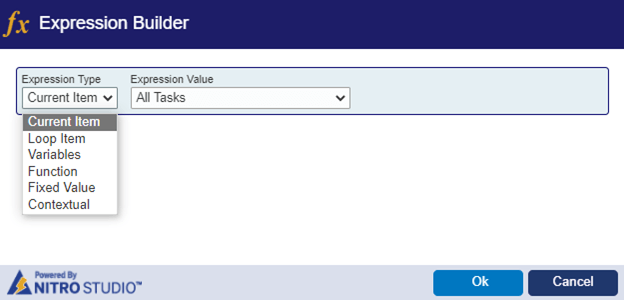
For instance, Current Item will be a value from the current item. Loop Item is a new feature (more on this in future release notes!). Variables will allow you to enter a value from a variable. See below for Function details. Fixed Value will be any literal value you want to enter. Contextual will reference the current logged in user’s name, today’s date, the current site collection URL, etc.
For Function, it will automatically show you how many values you need to enter and will give you hints on what the function needs in it to work by hovering over the contextual question marks:
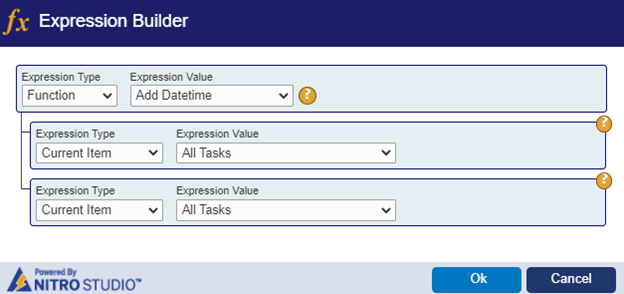
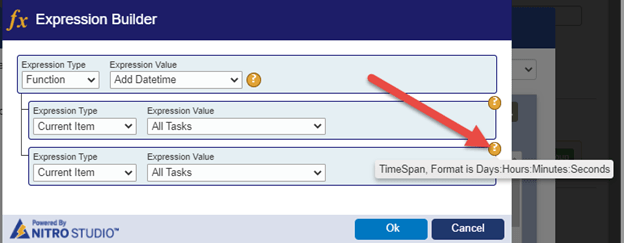
NITRO Workflows
For NITRO Workflows we made two enhancements, both to prevent infinite looping. One will check to make sure the current item is not being updated automatically more than once by the same async workflow. The second enhancement will check if an item has been modified more than 500 times to prevent accidental looping.

