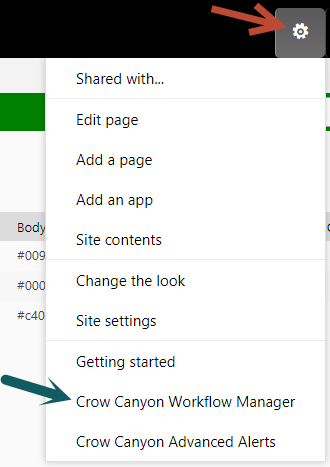Applies to: SharePoint 2013 & 2016 and SharePoint Server Subscription Edition
Description
Crow Canyon NITRO Apps features and launch behaviours are little different in SharePoint online and SharePoint On-Premises. The NITRO Studio Dashboard is not available in SharePoint On-Premises. This article describes the steps to access different NITRO components in SharePoint On-Premises.
Crow Canyon NITRO Forms
Go to a list -> List Settings -> Click “Crow Canyon NITRO Forms” and configure the required tab, columns as needed. Please refer instructions to configure NITRO forms from: https://www.crowcanyon.info/nitro/appmanual_v2/index.html?custom-forms.html
Crow Canyon Custom Actions
Go to a list -> List Settings -> Click “Crow Canyon Custom Actions” link and configure the custom actions as needed. Please refer instructions from: https://www.crowcanyon.info/nitro/appmanual_v2/index.html?batch-actions.html
Crow Canyon Workflow Manager
Go to the Settings (gear icon) from the top right corner of the browser and click on “Crow Canyon Workflow Manager” and configure the workflows as needed. Refer instructions from: https://www.crowcanyon.info/nitro/appmanual_v2/index.html?workflow-manager.html
Crow Canyon List Search
Please refer instructions to configure Crow Canyon List search web part from: https://www.crowcanyon.help/article/263/ . For more details regarding the Crow Canyon List Search, please refer http://www.crowcanyon.info/manuals/webparts/index.html?cross-site_list_search.htm
Crow Canyon Tiles & Dials
Please refer this article http://www.crowcanyon.info/manuals/webparts/index.html?tiles.htm for Tiles configuration in SharePoint On-Premises.
To configure the Tiles & Dials, we need two lists “Home Tiles” and “Home Arcs”. Please download those list templates from: ListTemplates
Crow Canyon Conditional Formatting
Go to a list -> List Settings -> Crow Canyon Conditional Formatting. Please refer instructions to configure Crow Canyon Conditional Format from: https://www.crowcanyon.info/nitro/appmanual_v2/index.html?conditional-formatting.html
Crow Canyon Calculated Table
Please refer instructions to configure Crow Canyon reports from: https://www.crowcanyon.help/article/260/ . For more details regarding the Crow Canyon Calculated table, please refer: http://www.crowcanyon.info/manuals/webparts/index.html?calculated_table_2_0.htm
Crow Canyon Advanced Email
Go to a list -> List Settings -> Crow Canyon Advanced Email Settings. Please refer Crow Canyon Advanced email section from: http://www.crowcanyon.info/sharepoint-manuals-37/index.html?crow_canyon_advanced_email_settings.html
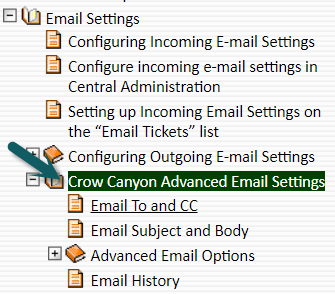
Crow Canyon Print Manager
Go to a list -> List Settings -> Crow Canyon Print Manager Settings. Please refer instructions to configure Print templates from: http://www.crowcanyon.info/manuals/webparts/index.html?print_manager.htm
Crow Canyon Branding
Go to Site Settings -> Crow Canyon Branding. For more details, please refer Crow Canyon Branding from: https://www.crowcanyon.info/nitro/appmanual_v2/index.html?branding-app.html