Applies To: SharePoint Online and SharePoint On-Premises
Description:
Generally permissions can be configured at the root site as sub sites inherit the permissions unless the permissions are broken. There might be cases where we need to have unique permissions for some of the lists. In such case, we can go for the list settings –> Permissions for the list and grant unique permissions on the list by breaking the inheritance from the parent (sub site/root site). Also there are standard SharePoint item level permissions settings for the list like whether to show/hide the items created by the users. To enable this setting, please go to list settings –> Advanced Settings –> Item level permissions section and configure the required option. If the above doesn’t satisfy the requirement and if we need to grant unique permissions for the list items based on certain value in the ticket on ticket creation/update, we can configure them using our NITRO Workflows. We have “Manage Permissions” action that has the ability to set the unique permissions for the list items created with required criteria based on Department/Category of the ticket on ticket creation/update as needed
Different Possible Solutions:
Case 1: If anyone from any department can access Tickets from the Tickets list but the Tickets need to be segregated as per the value in ‘Assigned Staff’ and ‘Assigned Team’ column.
- Crow Canyon List View can be configured to display tickets based upon the ‘Assigned Staff’ and ‘Assigned Team’ column value. It will show Tickets assigned to the logged-in user based upon any of the following conditions:
- Tickets that are directly assigned to the logged-in user. That is, logged-in user is specified in the ‘Assigned Staff’ column.
- Logged-in user is the member of those SharePoint group(s) that are specified in ‘Assigned Team’ column of the Tickets.
This ensures that users can see their assigned Tickets or their team’s Tickets for efficient management and tracking.
Detailed steps
In this example, we have taken ‘Tickets’ list. Configure Crow Canyon List View on Tickets list.
-
- Navigate to Site Settings -> Site Administration -> Crow Canyon List View -> Configure a list view as shown below:
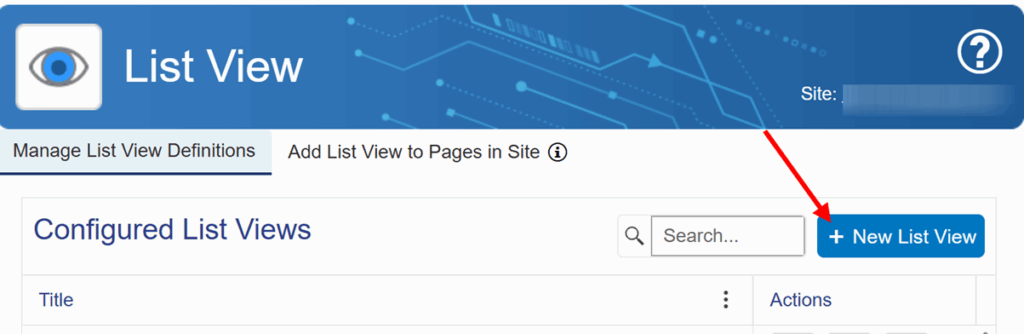
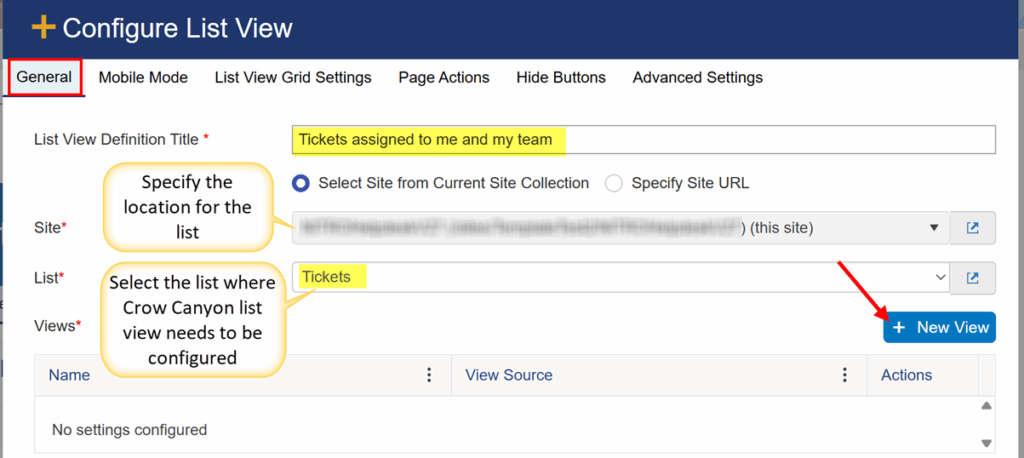
2. Click ‘New View’ button -> Select the ‘View Source’ as ‘Query’ and configure the other settings as shown below:
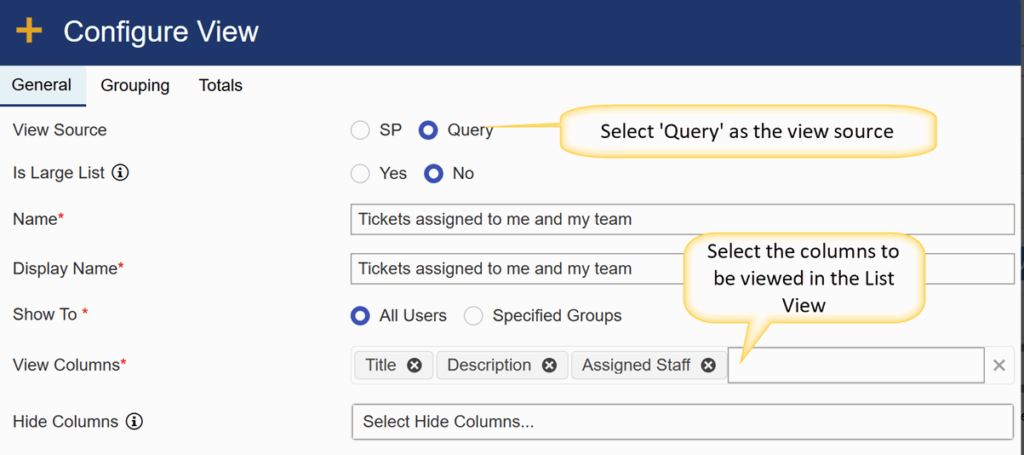
3. Conditions added in ‘Query Settings’:
Conditions: ‘Status’ equal ‘Assigned’
Below conditions are specified with ‘OR’ operator in a group:
‘Assigned Staff’ equal ‘{Me}’
‘Assigned Team’ equal ‘{CurrentUserMemberOf}’
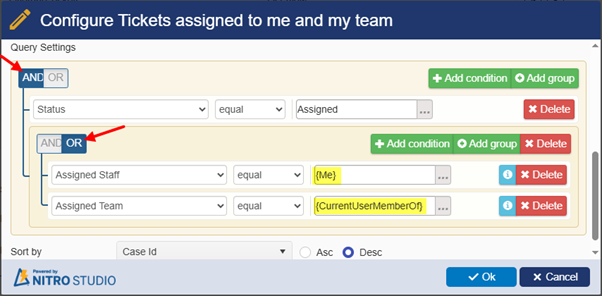
List view is filtered to display items that are assigned either to the logged-in user or to the team/group the user belongs to, based on the value in ‘Assigned Staff’ column and ‘Assigned Team’ column respectively.
4. Click ‘Ok’ to save the view -> Click ‘Save Settings’ to save the list view configurations.
5. Refer to this article and add the above list view on a site page.
Sample output
Crow Canyon List view shows tickets that are assigned directly to the logged-in user and those assigned to groups they belong to. Joe Bloggs is the logged-in user in this example and he is a member of ‘IT team’ SharePoint Group.
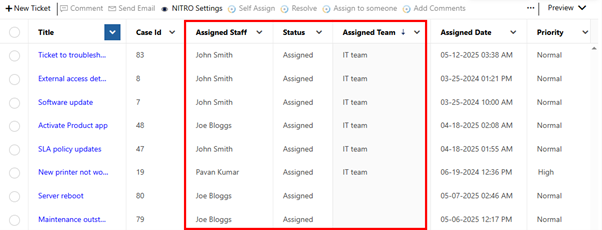
2. Additional Service Area (Contact Crow Canyon Sales) To have an additional service area exclusively for a department/ for certain users, then it would be better to have an additional service area. This would require additional license cost. Please contact sales@crowcanyon.com for more details.
Case 2: If one department people are not allowed to see other department tickets (security is major factor)
- Additional Service Area
- Please contact Sales@crowcanyon.com to proceed with the additional service area installation
- Item level permissions
- We can use our “Manage Permissions” action of our Crow Canyon NITRO Workflows and configure item level permissions based on the value of a column “Department” and grant unique permissions on item create and item update events.
Please refer https://www.crowcanyon.help/article/402/ for more details regarding this configuration. Please refer https://www.crowcanyon.info/nitro/appmanual_v2/index.html?manage-permissions.html for the complete user manual for “Manage Permissions” action in Crow Canyon NITRO Workflow Manager.

